
Finding the right controller configuration and sensitivity in Fortnite can make all the difference between an intense victory royale and a bitter defeat. With the high-speed building and editing of today's meta, having optimized settings tailored to your playstyle is crucial. This comprehensive guide covers everything you need to about the best controller settings in Fortnite for an easy victory.
Contents:
- Best Controller Settings For Fortnite: Complete Guide
- Best Fortnite Controller Settings Table
- Summary Table of Best Controller Settings for Fortnite
Advertisement
Best Controller Settings For Fortnite: Complete Guide
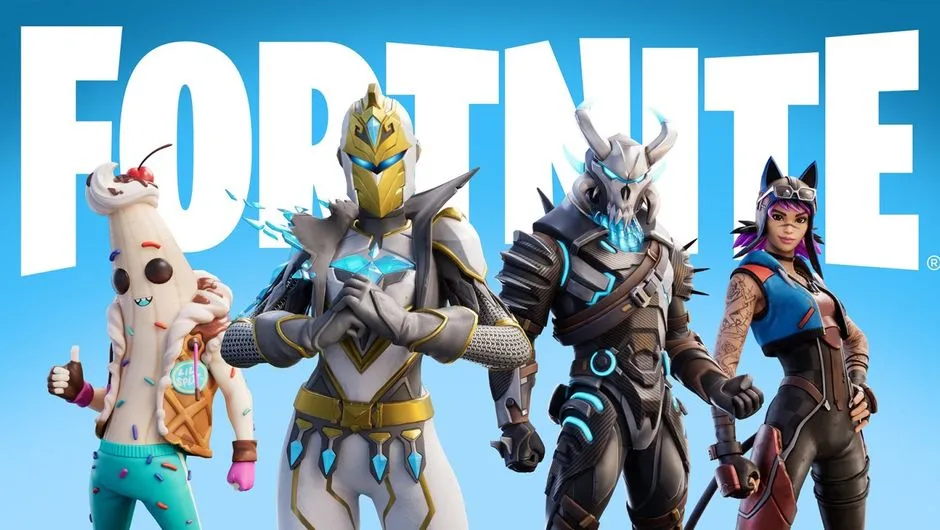
- The First Step: Choosing Your Layout: When first booting up Fortnite, you'll notice there are a few premade controller preset options to choose from. While "Combat Pro" and "Old School" may seem tempting, "Builder Pro" is undoubtedly the best choice for modern Fortnite. This intuitive mapping allows for quick construction and editing by separating build pieces across the various triggers and bumpers. Once you've set Builder Pro, don't be afraid to customize your layout even further in the "Custom" tab. Many pro players assign their "Edit" button to one of their sticks for faster editing and set "Sprint by Default" to one to free up the left stick. Experiment to see what feels right for you.
- Dialing In Your Sensitivity: Now that you've got your buttons mapped, it's time to fine-tune your sensitivity. This setting comes down purely to personal preference and playstyle, but there are some best practices to follow. Most controller players run higher build/edit sensitivities than regular look sensitivity to allow sharp construction while maintaining accuracy in fights.: Start low, and incrementally increase until building and editing feel fluid without overshooting your targets. It's also key to have advanced options turned on, so you can set separate horizontal/vertical values and ramp time. This lets you achieve the perfect balance of speed and control.
Advertisement
- Additional Aiming Options: Along with sensitivity, Fortnite offers additional aim settings that can give controller players an extra edge. The first is "Aim Assist," which when set to 100, will help snap to nearby targets and track them. For controllers, this option levels the playing field against mouse users, so keep it maxed out. Next is the "Look Dampening Time,” which adds a slight delay when moving the sticks to make it easier to be precise. Values between 0.20 and 0.30 seconds are great starting points. Finally, toggle on “Foot Controller” to set acceleration when moving the camera for quicker turns without sacrificing accuracy up close.
- Putting It All Together: Once you tweak these suggested settings and develop muscle memory through regular play, you’ll notice your builds, and edits, and aim to improve significantly. Adopting the optimal layout and sensitivity for your playstyle is guaranteed to make you a better player. Combine them with smart in-game strategy, and victory royales will certainly follow.
Advertisement
Advertisement
Summary Table of Best Controller Settings for Fortnite:
- Controller Preset: Builder Pro
- Edit Button: Left Stick
- Look Sensitivity: Medium/High
- Build Sensitivity: High
- Aim Assist: 100%
- Look Dampening: 0.20-0.30 sec Foot Controller: On
Advertisement
Following this Fortnite controller guide will have you outplaying and outbuilding opponents in no time. Experiment until everything feels natural, and you’ll gain the edge you need to consistently place at the top of the leaderboards with your preferred input device. Now get out there, master these settings, and battle for those Victory Royales.
Advertisement









