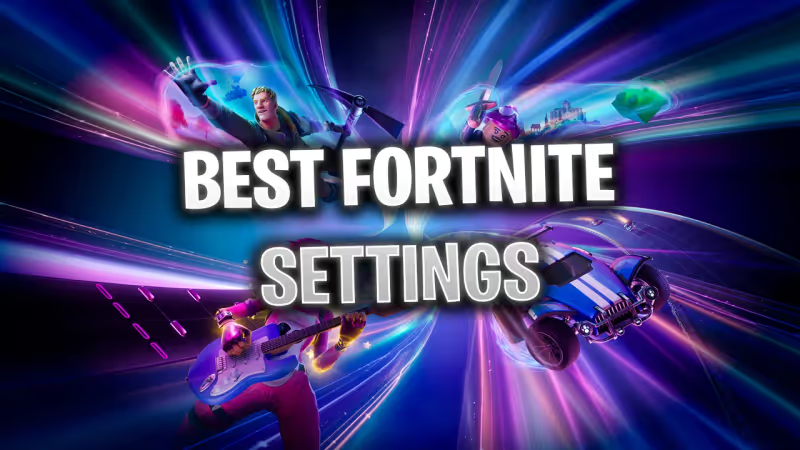
Fortnite can be quite an intense game, and no player would like to encounter any setbacks or issues in crucial moments so we will provide helpful tips and tricks along with a guide to optimize your Fortnite performance.
We have gathered the best settings you can use for Fortnite so you get Victory Royales without much issue as your PC can affect the outcome of matches so you need to make sure that the game is running smoothly.

Advertisement
Best Fortnite Graphics Settings For Low-End Configurations
If you have a low-end system, then you need to have a consistent 60 FPS to ensure that your game is not impacted by your hardware. A stable performance can mean victory or defeat. Here are the best settings for Fortnite you can use.
Display
- Window Mode: Fullscreen
- Resolution: Set it according to your monitor’s native resolution
- Frame Rate Limit: Unlimited
Graphics Quality
- 3D Resolution: 100%
- View Distance: Epic
- Shadows: Off
- Anti-Aliasing: Off
- Textures: Low
- Effects: Low
- Post-processing: Low
These settings will allow you to see enemies from a great distance so you can take them down as quickly as possible.
Advanced Graphics
- V-Sync: Off
- Motion Blur: Off
- Rendering Mode: DIRECTX11
- Nvidia Reflex Low Latency: On + Boost
- Ray Tracing: Off
Advertisement
Best Fortnite Graphics Settings For High-End Configurations

If you have a better system, then you don't need to compromise on most of the settings so you can both have a stable performance and still enjoy some better graphics.
Display
- Window Mode: Fullscreen
- Resolution: Set it according to your monitor’s native resolution
- Frame Rate Limit: Must not be higher than your monitor’s refresh rate as this can cause unwanted screen tearing
Graphics Quality
- 3D Resolution: 100%
- View Distance: Epic
- Shadows: Off
- Anti-Aliasing: High
- Textures: Medium
- Effects: High
- Post-processing: High
Although some of the settings can be tuned up, you can try out what works best for you and your PC.
Advanced Graphics
- V-Sync: Off
- Motion Blur: Off
- Rendering Mode: DIRECTX11
- Nvidia Reflex Low Latency: On + Boost
- Ray Tracing: On
Advertisement
Fortnite Tips and Tricks To Increase Your Performance

There are also some additional steps you can take to make your gameplay more enjoyable and stable.
Fortnite Performance Mode
Epic Games has created a Performance Mode that allegedly provides significant performance gains by reducing the visual load the game has on your GPU and CPU.
To enable Performance Mode in Fortnite feel free to follow these steps:
- Open settings in Fortnite.
- Scroll down to ‘Rendering Mode.’
- Select Performance (Alpha).
- Restart Fortnite.
Advertisement
Updating Your Graphics Card Drivers
Make sure to also check if any graphics driver updates need to be installed. Use the links below to download the latest graphics driver from your manufacturer:
Disable Background Programs
You can also try disabling background programs by following Microsoft's guide, here. Make sure to try these steps as well:
- Click on Start and type Add or Remove Programs then press Enter.
- Search for any of the programs you disabled that you don’t need.
- Select the programs, and then click on Uninstall.
Fortnite System Requirements
Here is also some helpful information regarding the minimum and recommended settings to run Fortnite:
| Minimum System Requirements | Recommended System Requirements |
| Video Card: Intel HD 4000 on PC; AMD Radeon Vega 8 | Video Card: NVIDIA GTX 960, AMD R9 280, or equivalent DX11 GPU |
| Processor: Core i3-3225 3.3 GHz | Processor: Core i5-7300U 3.5 GHz, AMD Ryzen 3 3300U, or equivalent |
| Memory: 8 GB RAM | Memory: 16 GB RAM or higher |
| OS: Windows 10 64-bit or Mac OS Mojave 10.14.6 |
OS: Windows 10/11 64-bit |
With all of these steps and recommendations combined, you should be able to play Fortnite without any issues and get yourself some sweet Victory Royales, so best of luck, and don't forget to thank the bus driver.
Advertisement









