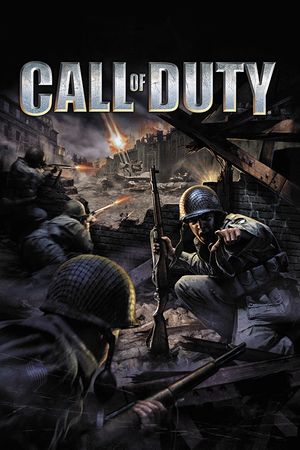If you want to dominate the intense gunfights in Warzone 2 on your PC, you need to make sure your settings are finely tuned. This guide provides you with a comprehensive list of settings that will help you maximize your frames per second (FPS) while maintaining excellent visual quality. Here are the best graphics settings to use in Warzone 2 on PC.
Warzone 2 offers a thrilling, heart-pounding battle royale experience, and your aim accuracy plays a crucial role in securing victories. To achieve this, you must optimize your frame rate for top-notch performance.
But you don't need to break the bank by investing in a high-end graphics card just yet. We've got you covered with the best PC settings to extract the most performance from your machine.

The Best Warzone 2 PC Settings for Maximum FPS
Display Settings:
- Display Mode: Fullscreen Exclusive
- Display Monitor: Select the monitor with the fastest refresh rate
- Display Adapter: Your graphics card
- Screen Refresh Rate: Set to the maximum for your monitor (144Hz / 240Hz)
- Display Resolution: Stick with 1080p; avoid 1440p/4K for higher FPS
- Dynamic Resolution: Turn off
- Aspect Ratio: Automatic (16:9)
- V-Sync Gameplay: Turn off to reduce input delay
- V-Sync Menu: Turn off
- Custom Frame Rate Limit: Set to Custom
- Gameplay Custom Frame Rate Limit: 300
- Menu Custom Frame Rate Limit: 90
- Out of Focus Custom Frame Rate Limit: 30
- Display Gamma: 2.2 (sRGB)
- Brightness: Adjust to your preference
- Focus Mode: Turn off
Ensure your display settings are configured correctly for your PC and monitor.

Quality Settings:
- Quality Presets: Custom
- Render Resolution: Set to 100
- Upscaling / Sharpening: FidelityFX CAS
- FidelityFX CAS Strength: 75 (Sharpens gameplay with minimal FPS impact)
- Anti-Aliasing: SMAA T2X (Increasing this setting has marginal performance gains)
- Anti-Aliasing Quality: Normal (Provides better FPS without sacrificing too much)
- Video Memory Scale: 90 (Utilize maximum VRAM to prioritize Warzone 2)
- Texture Resolution: Normal
- Texture Filter Anisotropic: High (Minimal impact on FPS)
- Nearby Level of Detail: Low
- Distant Level of Detail: High (Best for gameplay with minimal FPS cost)
- Clutter Draw Distance: Short
- Particle Quality: Low
- Particle Quality Level: Low
- Bullet Impacts & Sprays: Personal preference (Many prefer having it on for gameplay)
- Shader Quality: Medium
- Tessellation: Off
- Terrain Memory: Max
- On-Demand Texture Streaming: Off
- Streaming Quality: Low
- Volumetric Quality: Low
- Deferred Physics Quality: Low (Affects water only)
- Water Caustics: Off (Affects water only)
- Shadow Map Resolution: Low
- Spot Shadow Quality: Low
- Cache Spot Shadows: On (Caching improves performance)
- Spot Cache: Low
- Cache Sun Shadows: On (Caching improves performance)
- Particle Lighting: Low
- Ambient Occlusion: Off
- Screen Space Reflections: Off
- Static Reflection Quality: Low
- Weather Grid Volumes: Off
- Nvidia Reflex Low Latency: On (Significantly reduces latency; use ON+BOOST if CPU-bound)
- Depth of Field: Off
- World Motion Blur: Off
- Weapon Motion Blur: Off
- Film Grain: 0.00

View Settings:
- Field of View: 100–110 (Balances visibility and performance; higher values may impact FPS)
- ADS Field of View: Affected
- Weapon Field of View: Default
- 3rd Person Field of View: 80-100
- Vehicle Field of View: Default
- 1st Person Camera Movement: Least (50%)
- 3rd Person Camera Movement: Least (50%)
- 3rd Person ADS Transition: Personal preference
- Default Spectator Camera: Personal preference
For even higher FPS in Warzone 2, ensure that your graphics card drivers are up to date, close unnecessary background applications, and consider upgrading your graphics card for improved performance.
By following these settings and tips, you can maximize your Warzone 2 experience on your PC. Dominate the battlefield with top-notch performance and visual quality!