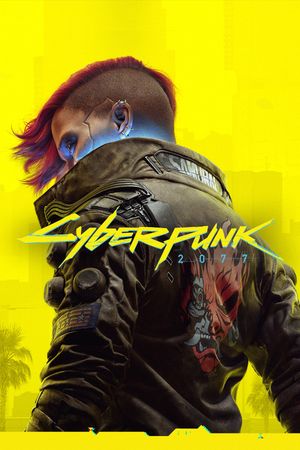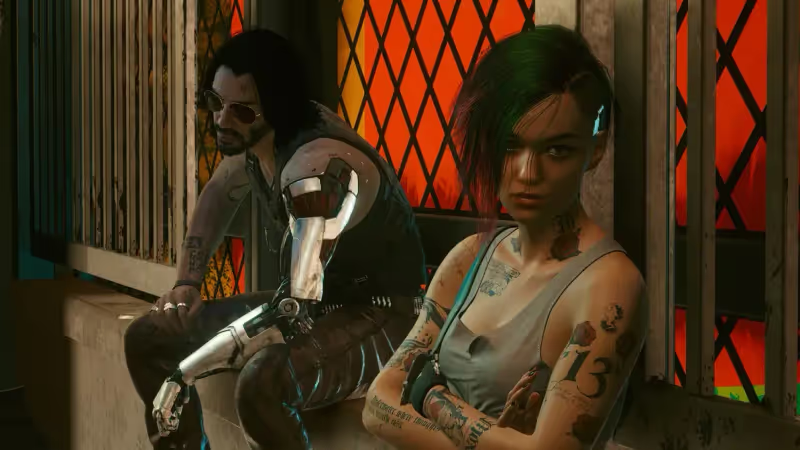
Cyberpunk 2077 introduces the cross-progression feature with its 1.6 update, allowing players to transfer their game progress and saves between different platforms. Here's a breakdown of how it works and which platforms are compatible with this new feature.
Understanding the Cross-Progression Feature
With the release of the 1.6 Edgerunners update, Cyberpunk 2077 now offers cross-platform and cross-save functionality. However, there are some limitations, and not all platforms are fully compatible with each other. Let's explore how this patch functions and how to activate it.
Cyberpunk 2077 now automatically uploads your game saves to the cloud. This means you can seamlessly continue your game progress from one platform to another. If you start playing on one platform and later switch to a different one, your progress will be waiting for you. Here's what you need to know about cross-platform play in Cyberpunk 2077.

Platforms Supporting Cross-Progression
You can transfer your game saves between PlayStation and Xbox consoles and from consoles to PC using the cloud. However, CD Projekt Red's support page states that saves created on PC cannot be transferred back to a console. It's important to note that this information contradicts our experience, as we successfully transferred saves from PC to console. You may want to try it yourself to see if it works. Officially, CD Projekt Red states that it doesn't work.
Additionally, it's important to mention that the cross-save feature in Cyberpunk 2077 is not available on Google Stadia.
How to Activate Cross-Progression in Cyberpunk 2077
To enable cross-progression in Cyberpunk 2077, follow these steps:
- Install the 1.6 Patch: Ensure you have the 1.6 update installed for Cyberpunk 2077.
- Access the Game Menu: Launch the game and navigate to the main menu.
- Access 'Settings': Scroll down and select the 'Settings' option.
- Access 'Game Settings': Within the settings menu, find and select 'Game Settings.'
- Enable Cross-Progression: Scroll down until you find the cross-progression option and toggle it to 'enabled.'

Please note that it may take around 10-20 minutes for these changes to take effect. If the feature doesn't work immediately, give it some time to synchronize properly.