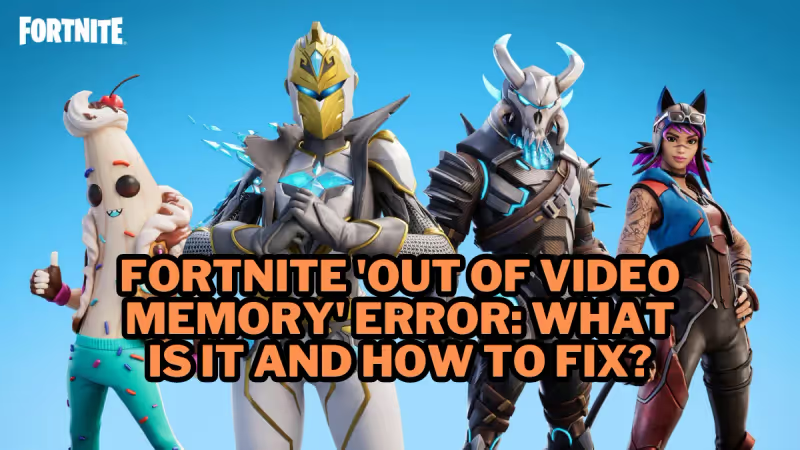
Nothing kills your Fortnite fun faster than getting slapped with the 'Out of Video Memory' error in Fortnite. This frustrating crash stops the game dead in its tracks when you're trying to load it up. Not cool. Thankfully, there are a few potential solutions to shorten your waiting time and how to fix this infamous Fortnite Out of Video Memory Error.
What is Fortnite 'Out of Video Memory' Error
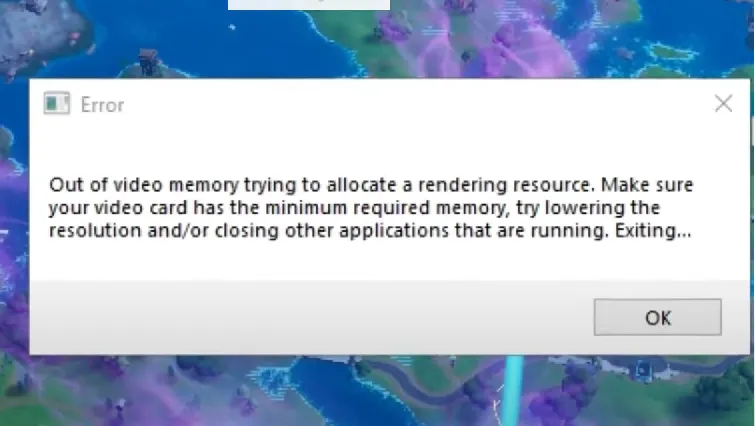
Advertisement
This error happens because Fortnite is trying to grab more video memory than your graphics card has available. Video memory is the RAM built into your GPU that temporarily holds game graphics data. If Fortnite demands more than your card can spare, bam - crash time.
A few usual suspects that can cause Fortnite to overreach on video memory include outdated GPU drivers, PC hardware that doesn't meet minimum requirements, and corrupted game files throwing a wrench into things.
Advertisement
How to fix Fortnite Out Of Video Memory Error

Advertisement
- Update Your Graphics Drivers
- Having outdated drivers for your Nvidia or AMD video card can lead to compatibility issues that contribute to memory allocation problems in Fortnite. Be sure your drivers are up-to-date:
- Open the GeForce or Radeon control panel
- Check for new driver updates
- Download and install the latest version
- Updating provides better stability and fixes bugs. This often resolves video memory crashes.
- Having outdated drivers for your Nvidia or AMD video card can lead to compatibility issues that contribute to memory allocation problems in Fortnite. Be sure your drivers are up-to-date:
- Check Your PC's Hardware
- Make sure your computer's components, especially the graphics card, meet or exceed Fortnite's minimum and recommended system requirements. Here are Fortnite's current needs:
- Minimum: Intel HD 4000 or AMD Vega 8 GPU with 2GB+ VRAM
- Recommended: Nvidia GTX 960 or AMD R9 280 GPU with 4GB+ VRAM
- If your video card lacks sufficient memory, the notorious 'Out of Memory' crash may occur. A hardware upgrade may be necessary.
- Make sure your computer's components, especially the graphics card, meet or exceed Fortnite's minimum and recommended system requirements. Here are Fortnite's current needs:
- Verify Game File Integrity
- Corrupted files can also lead to memory issues. Use the Epic Games launcher to verify your Fortnite installation and fix any problems:
- Open launcher > Click the 3 dots by Fortnite > Select 'Verify'
- This scans for corrupt files and re-downloads any missing ones
- Verifying replaces any damaged files that could be contributing to the error.
- Corrupted files can also lead to memory issues. Use the Epic Games launcher to verify your Fortnite installation and fix any problems:
- Attempt a Fresh Install
- If you're still experiencing crashes after trying the other fixes, fully uninstall Fortnite and do a clean reinstall. This erases all game files and starts fresh:
- Uninstall the game through the Epic launcher
- Restart your system
- Reinstall Fortnite to the default location
- If you're still experiencing crashes after trying the other fixes, fully uninstall Fortnite and do a clean reinstall. This erases all game files and starts fresh:
Advertisement
A clean slate can resolve lingering issues behind the memory crash.
With focused troubleshooting, you can conquer Fortnite's pesky 'Out of Video Memory' crash. Tackling outdated drivers, hardware limitations, and file corruption will get you back in the game.
Advertisement









