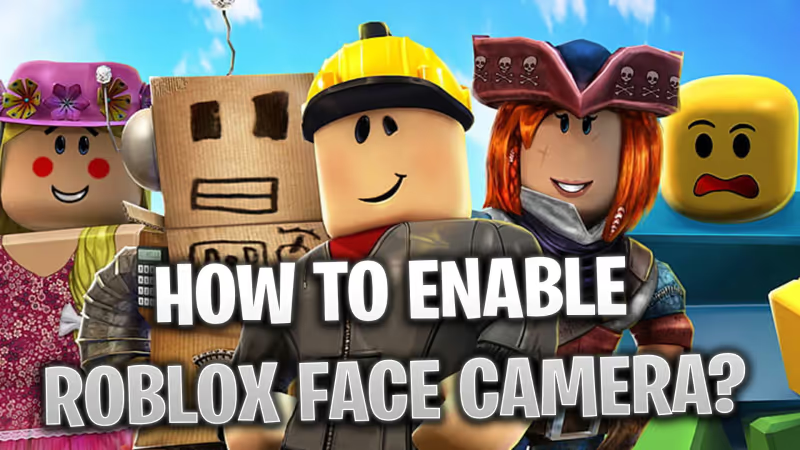
Roblox is one of the most popular gaming platforms out there, offering thousands of game choices and cool avatar customization features, ensuring there's something for everyone!
Not too long ago, we got the voice chat feature, allowing players to communicate directly while playing. This enhances the excitement and captivation of the games. However, did you know there's even a Face Cam that you can use for your avatar when playing Roblox? Check out everything you need to know below!
Table of Contents:
- Roblox In-Game Face Cam Feature
- How to Enable the Face Cam in Roblox?
- How to Check Which Games Allow Face Cameras?
Advertisement
Roblox In-Game Face Cam Feature
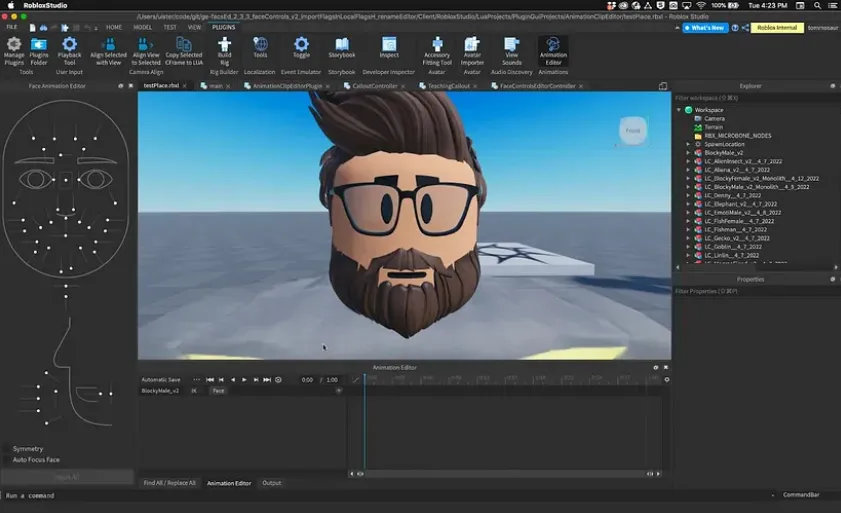
When you hear 'face camera,' you might imagine your own reflection being streamed in the game through your device's camera. However, with the Dynamic Face Track feature on Roblox, your real reactions and facial expressions can be directly transferred to your Roblox character.
This means that using a face camera allows you to express yourself through your avatar when talking with other players. You can move around and change your expressions freely, and your real-time movements will be shown in the game. This can be pretty cool in a lot of RP games or just for socializing with your friends and teammates.
Advertisement
How to Enable the Face Cam in Roblox?

We will provide you with a step-by-step guide on how to turn on your face camera in Roblox. First, ensure that you meet the following criteria:
- Your account is 13 years or older.
- You can complete age verification by uploading a photo of your ID.
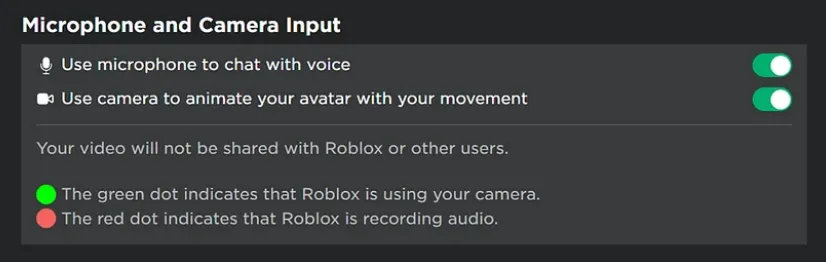
Once you've confirmed these rules, proceed to enable the face cam feature:
- Go to your Privacy Settings and locate the Microphone and Camera Input section.
- Click on the button to enable your camera feature.
Advertisement

- After joining a game that supports the face camera feature, open your settings and scroll to the Video Camera section.
- Choose the camera you normally use (the camera of your device).
- Lastly, in the upper left corner of the screen, you will see a small camera icon next to the microphone icon. Click it to turn on your face cam in the game.
This is how you can use the Face Cam in Roblox!
Advertisement
How to Check Which Games Allow Face Cameras?

Unfortunately, not all games allow the use of face cameras. To check which games permit turning on your camera, look in the description section of the game you want to play. There, you can find a segment dedicated to communication that will indicate whether microphones or cameras will be allowed during gameplay.
This is our guide on how to use the face track in Roblox! Check out our website for more useful Roblox content!
- How to Enable Voice Chat in Roblox: Complete Guide
- Roblox Promo Codes March 2024: Free Items and Accessories
- Roblox: Blox Fruits Codes March 2024 - Free XP and More
Advertisement








