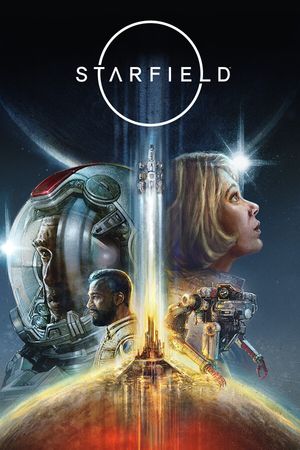In the vast expanse of Starfield, where countless possibilities await, it's essential to stay on course when pursuing specific tasks or objectives. Fortunately, the game offers a handy feature that allows you to set waypoints, ensuring you reach your destination with ease. This guide will walk you through the process of viewing your path to a waypoint in Starfield.
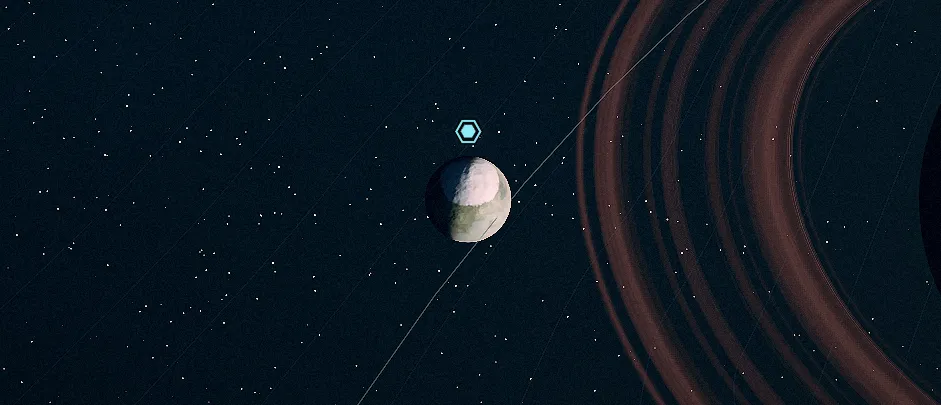
Setting a Path to Your Waypoint
-
Access Your Character Menu: Begin by opening your character menu. To do this, navigate to the in-game menu and locate the character section. Click on it to enter.
-
Explore Your Missions Menu: Within the character menu, scroll down until you find the "missions" menu. Here, you'll discover a comprehensive list of your current missions and objectives. The mission you currently have active will be highlighted.
-
Filter and Select Your Mission: Within the missions menu, you have the option to filter missions by various categories, such as main, faction, miscellaneous, activity, or completed. Choose the mission that corresponds to the task you want to complete. Once selected, the specific tasks required for the mission will appear below the mission name.
-
Track Your Chosen Task: Click on the task you wish to track, and you'll notice a blue line filling in next to the mission. This indicates that you've set a path to your waypoint.
-
Initiate Travel: If your mission requires you to travel to another planet, you have two options:
- Show on Map: Clicking this option will display the destination on your map, allowing you to assess if you're ready to embark on the journey.
- Set Course: If you're confident that you're prepared for the trip, use this option to initiate your course to the designated location.
-
On-Planet Navigation: If you find yourself on the planet where your objective is located and you're in the correct vicinity, you can close your menu. You'll then notice a blue diamond indicator either on the side of your screen that requires you to turn in that direction or directly in front of you if you're already facing the correct way. Additionally, this indicator is displayed in the bottom left corner of your screen.
-
Scan for Guidance: Once you've set your path, utilize your scanner to navigate efficiently. Open your scanner, and you'll see white arrows within its range, guiding you towards your destination.
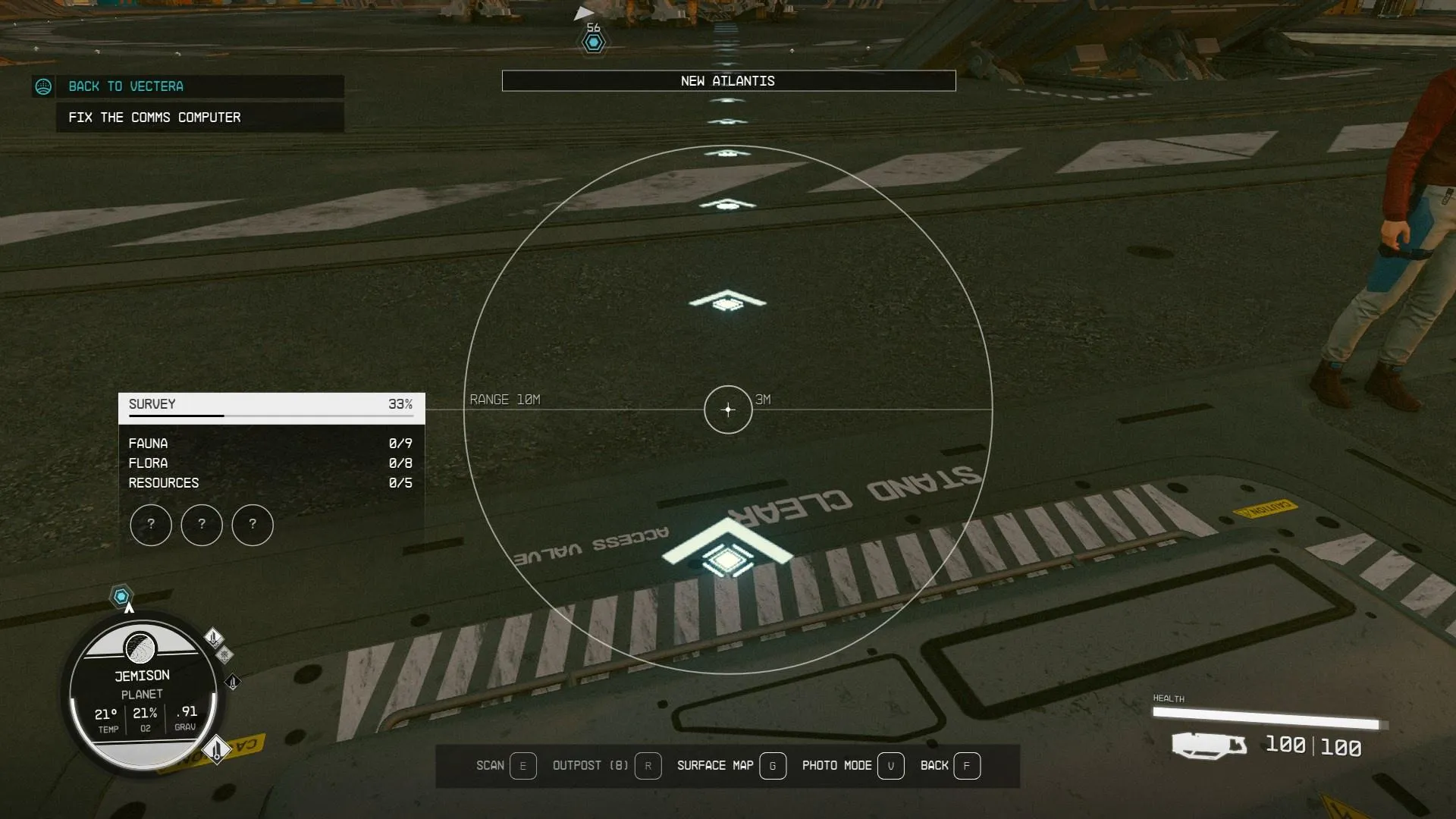
By following these straightforward steps, you'll have no trouble finding your way to a designated waypoint in Starfield. Whether you're embarking on thrilling adventures or tackling essential tasks, this feature will keep you firmly on track in the vast cosmic playground of the game.