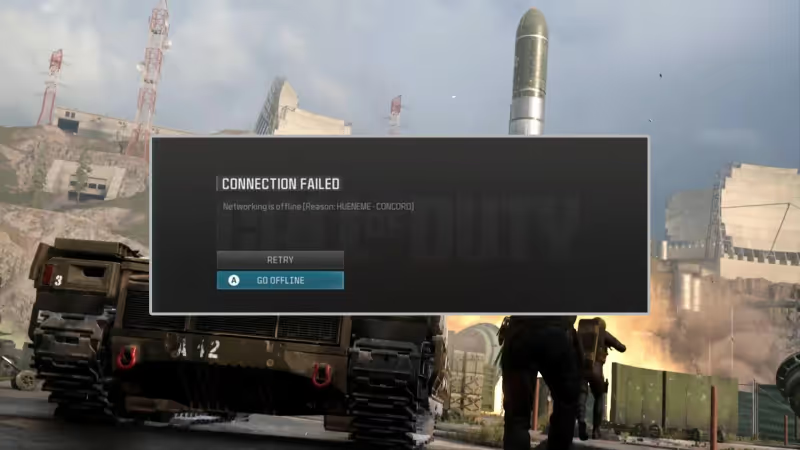
The HUENEME - CONCORD error is causing a stir in the world of Call of Duty's Modern Warfare 3, disrupting gameplay for many. Despite the game's popularity and continuous updates, this notorious issue has surfaced, creating frustration among players. Let's explore potential fixes for this problem.
Advertisement
Understanding the HUENEME - CONCORD Error:
The HUENEME-CONCORD error stems from internet connection issues, a problem familiar to players of previous Call of Duty titles like Warzone 2 and Modern Warfare 2. This error manifests when attempting to connect to the game's official servers, hindering the gaming experience.
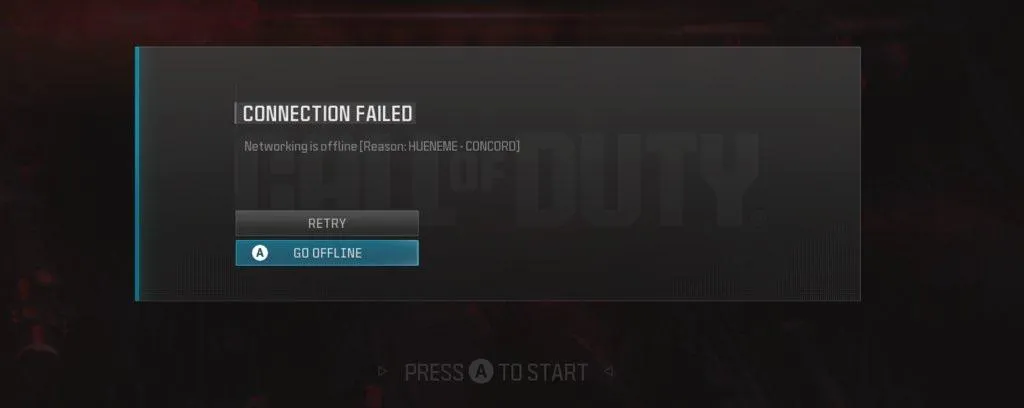
Fixes for the HUENEME - CONCORD Error:
1. Reboot Your PC:
- Restart your computer to refresh system glitches or cache data issues.
- Go to the Start menu > Click the Power icon > Select Restart.
2. Run Modern Warfare 3 as an Administrator:
- Right-click on the COD: MWIII application.
- Select Properties > Click on the Compatibility tab.
- Enable the "Run this program as an administrator" option.
Advertisement
3. Check for Activision Online Services:
- Visit the Activision Online Services page to verify server status.
- Select Call of Duty: Modern Warfare III from the list.
- Check if servers are online; wait if there are server issues.
4. Update COD Modern Warfare 3:
- For Battle.net: Open Battle.net > Game Library > Modern Warfare III > Check for Updates.
- For Steam: Open Steam > Game Library > Modern Warfare III > Properties > Updates > Check for updates.
5. Scan and Repair the Game Files:
- For Battle.net: Open Battle.net > Modern Warfare III > Cog Wheel icon > Scan and Repair.
- For Steam: Open Steam > Library > Modern Warfare III > Settings > Properties > Local Files > Verify integrity of game files.
Advertisement
6. Check Your Internet Connection:
- Ensure a stable internet connection.
- Consider trying a different network or cycling your Wi-Fi router.
7. Turn Off Windows Firewall:
- Open Start Menu > Search and open Windows Defender Firewall.
- Turn off Private, Domain, and Public Network Settings.
Advertisement
8. Disable Antivirus Protection:
- Open Windows Settings (Win+I) > Update & Security > Windows Security.
- Open Windows Security > Virus & Threat Protection > Manage Settings.
- Turn off Real-time Protection.
By addressing these potential solutions, you can hopefully overcome the HUENEME-CONCORD error and enjoy uninterrupted gameplay in Call of Duty's Modern Warfare 3.
Advertisement









