
It can be frustrating launching Minecraft only to encounter the "outdated client" message instead of playing. This error pops up when your game client falls behind the latest version, often due to a failed auto-update. Fortunately, there are several troubleshooting steps you can follow to get Minecraft updating properly again. In this article, we will look at all the information you need to know about how to fix Minecraft Outdated client error and understand what exactly it means.
Understanding the Minecraft Outdated Client Error
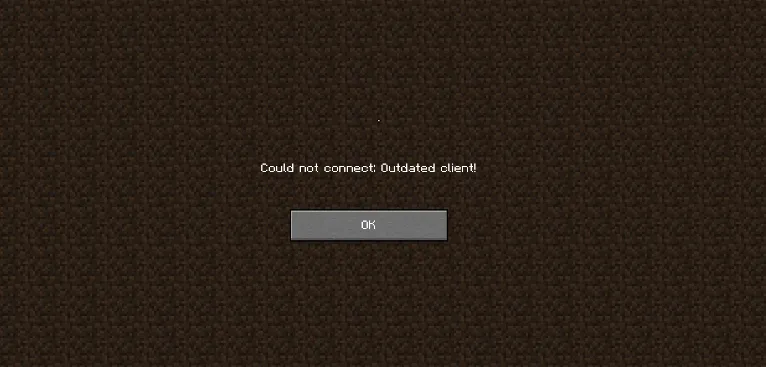
The "Minecraft outdated client" error displays when starting Minecraft if your installed version no longer matches the newest update. Minecraft servers require all connecting players to run the current version. So if your game fails to auto-update, the servers will block access and show this message.
Common reasons for stalled updates include:
- Disabled auto-updates in your platform's settings
- Insufficient storage space
- Connection issues during the download
- Corrupted local game files
Thankfully getting Minecraft back up to date takes only a few quick fixes.
Advertisement
5 Troubleshooting Steps to Update Minecraft and Fix Outdated Client Error
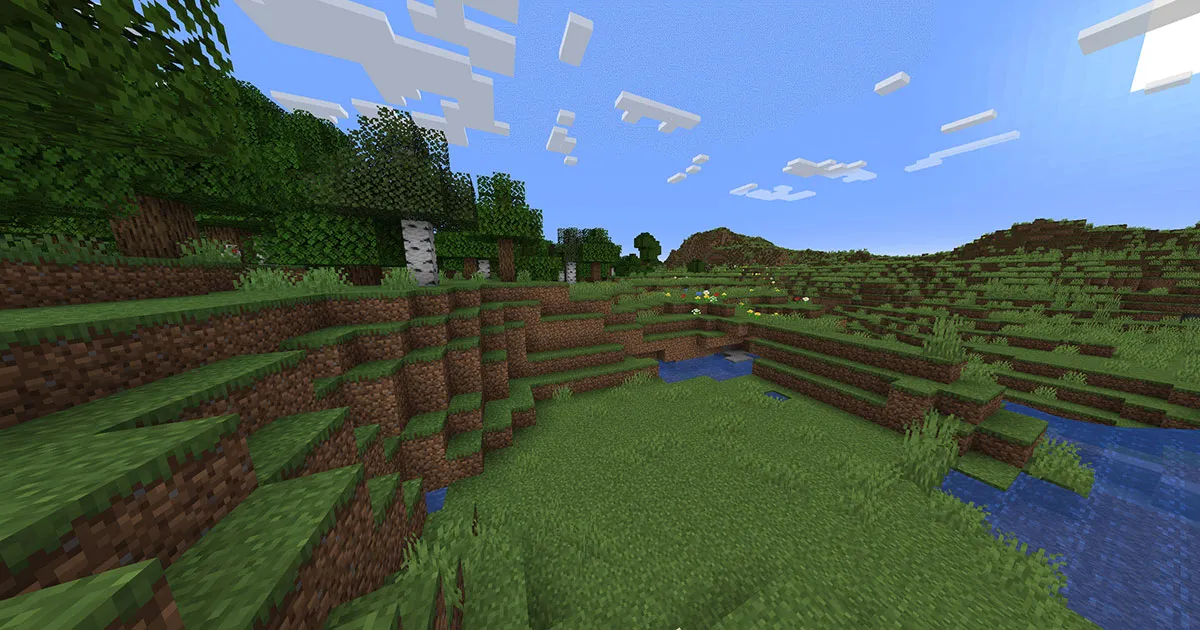
Follow these steps to troubleshoot update issues and resolve the Minecraft outdated client error:
- Check settings - Ensure automatic game updates are enabled on your platform.
- Free storage space - Delete unused apps and files to open sufficient room for Minecraft's latest update.
- Retry manually - Head to the store/library page and manually trigger the Minecraft update download.
- Restart devices - After manually updating, reboot consoles/PCs/mobile devices before launching Minecraft.
- Reinstall as needed - If errors continue, uninstall and then reinstall Minecraft to fully refresh updated files.
After following one or more of these troubleshooting tips, you can get Minecraft updating properly once again. Launch the game to confirm you're now running the latest version without outdated client errors.
Advertisement
Avoid Future Update Issues
Following these standard guidelines will help Minecraft maintain smooth update functionality:
- Keep ample storage space free at all times
- Ensure auto-updates stay active in the background
- Periodically restart devices to clear any lingering glitches
- Reinstall Minecraft if all else fails
Advertisement
Staying up-to-date with the latest Minecraft versions enables you to play multiplayer, access the newest features, and enjoy a smoother overall experience. Resolving update errors quickly keeps the fun going strong.
Advertisement









