
We all share the pain of encountering an unexpected error code when gaming but rest assured, we've got you covered. And with the BN-564 error code showing up quite frequently for players, it can be a nuisance to hop back in the game.
Below you will learn everything you need to know about the BN-564 error code, including how to fix it, so you can get back in the action in Overwatch 2 as soon as possible.
Please also make sure to check with official articles and troubleshooting steps by Blizzard for assistance with the issue, as well as to contact their support team for further help.

Advertisement
What is the BN-564 Error Code in Overwatch 2
The BN-564 usually concerns either the server status of the game, namely any maintenance that Blizzard Entertainment might be handling or the error code can be related to your account's connection.
Please keep in mind that this error code can impact both PC and console players alike. We will give you tips and solutions for both platforms.

Advertisement
How to Fix the BN-564 Error Code in Overwatch 2
As mentioned in the previous segment, the error could be caused by server maintenance or connection problems with your own account. Make sure to exhaust all possible troubleshooting steps before contacting Blizzard Entertainment directly as you could save yourself some hassle and headaches.
Check for Server Maintenance in Overwatch 2
You can check if there is any server maintenance currently going on by taking a look at BlizzardCS on Twitter. This will be your first go-to step when you encounter the BN-564 error. This step is applicable for both PC and console players.
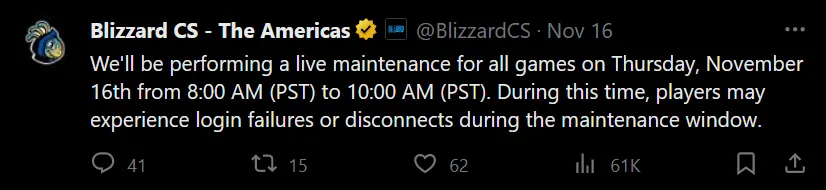
You can also see when maintenance occurs thanks to the yellow text appearing on your Battle.net launcher.
Advertisement
Restart your Game or your PC, and try resetting your internet connection
Often times a quick restart can work wonders, especially if you have a faulty connection or internet problems constantly causing issues.
Make sure to wait a couple of minutes when restarting your internet connection, as it can take some time to buffer and for you to regain access to the online services of Overwatch 2

Advertisement
Unlink and Relink your Battle.net Account
If there is no maintenance going on, then you can try these steps by accessing the Account Settings on Battle.net:
- Click Security & Privacy.
- Select Connected Accounts.
- Click Disconnect next to your PlayStation Network account.
- Close and restart Overwatch 2 on your PlayStation.
Please note that this step is for console players, namely those playing on PlayStation.
Once you have unlinked your account, you can relink it by following these steps:
- Log into your Account.
- Head to the Accounts Management page.
- Click Connections.
- Type in your details for your console where required and link it again.
Advertisement









