
Fortnite's immense popularity has led many players to wonder if they can run the battle royale gaming phenomenon on less powerful Chromebook devices. While developer Epic Games has not natively supported Chrome OS, there are a few workaround methods that provide access to Fortnite on Chromebooks, and in this article, we will look at how to play Fortnite on Chromebook.
How to Play Fortnite on Chromebook?
Leverage Cloud Gaming Services for Easy Access
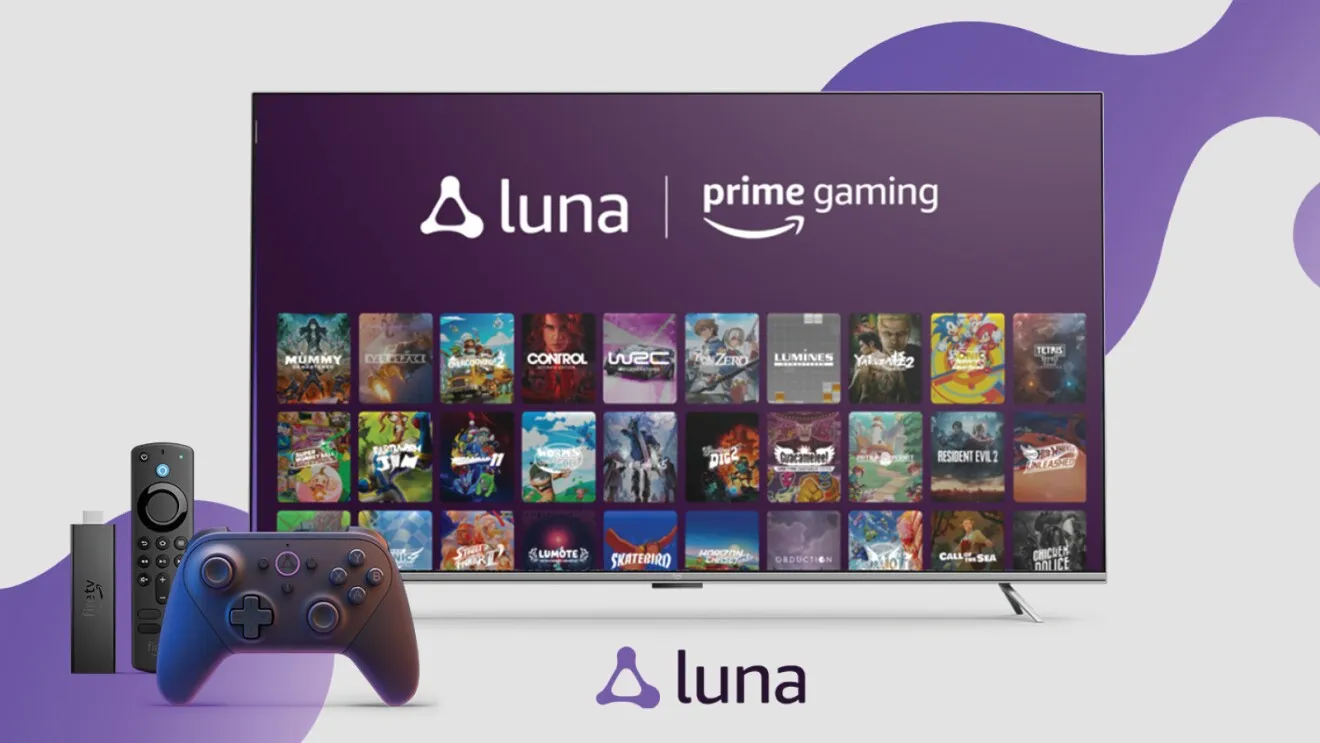
The most convenient way to play Fortnite on a Chromebook is by utilizing cloud gaming services such as Nvidia GeForce Now, Xbox Cloud Gaming, or Amazon Luna. These platforms allow you to stream Fortnite to your Chromebook from remote servers, essentially sidestepping any hardware restrictions.
To use cloud gaming, simply create an account with your preferred service, link your existing Epic Games profile when prompted, and launch Fortnite through the cloud gaming website. This provides quick access to the game through the Chrome browser without any complex setup.
A stable high-speed internet connection is recommended to ensure smooth performance when streaming. Prioritizing Fortnite traffic on GeForce Now does require a paid membership.
Attempt Sideloading the Android App for Offline Play
It is possible to manually install the Android version of Fortnite on select Chromebook models via side loading. This involves enabling developer options in Chrome OS and downloading the Fortnite APK directly from Epic's website.
However, sideloading requires switching your Chromebook to developer mode, which will wipe all local user data. You'll have to restore your settings after re-enabling Android app support. Additionally, performance may be subpar on lower-end Chromebooks unable to adequately handle Fortnite's graphics demands.
If your Chromebook meets the hardware requirements, sideloading allows offline access to Fortnite without streaming lag. However, the complex setup and data wiping make this method impractical for most users.
Use Remote Desktop Apps to Access the PC Version
Another option is to leverage remote desktop apps like Google's Chrome Remote Desktop to control a Windows or Mac computer from your Chromebook. Simply install Fortnite on the host computer, then access and play the game streamed to your Chromebook in real-time.
This provides full access to the PC version of Fortnite, rather than the pared-back mobile experience. However, inherent lag and visual compression that come with video streaming may hinder the gameplay experience compared to playing natively on a gaming computer.
Advertisement
What Are the Limitations of Running Fortnite on Chromebook?

While it is possible to get Fortnite running through these methods, there are inherent limitations to playing on Chrome OS. Visual quality and frame rates cannot come close to matching that of higher-end Windows gaming PCs.
Control options are also more restricted, limited to touchpads, external mice, keyboards, and Bluetooth gamepads rather than fully-featured gaming controllers. Multiplayer performance is heavily dependent on a low-latency internet connection to avoid severe lag against players on more powerful hardware.
Setting expectations accordingly when playing Fortnite on Chromebooks is important - this is not the optimal platform for competitive high-level play. Casual gameplay is certainly achievable, but there will be compromises in fidelity and responsiveness.
Advertisement
Which is the Best Method for Accessing Fortnite on a Chromebook?

For most Chromebook owners, cloud gaming services provide the best combination of convenience, latency, and performance. GeForce Now allows members to prioritize Fortnite server access for the smoothest experience, while Xbox Cloud Gaming provides free Fortnite streaming.
Sideloading the game via the Android APK file should only be attempted by those comfortable using the Linux terminal and developer tools. Likewise, game streaming depends on having access to an existing high-end Windows or macOS computer to install Fortnite on.
Carefully weigh the pros and cons of each workaround method before deciding the best way to get Fortnite running based on your priorities, experience level, and hardware.
Advertisement
What Level of Performance Can You Expect Playing Fortnite on Chromebook?
It's important to moderate expectations - don't expect flawless performance, as Fortnite is a demanding game, especially at higher graphical settings. But with the right workflow and managed expectations, an enjoyable Fortnite experience can be achieved on most Chromebooks.
Stay connected to robust WiFi for reliable cloud gaming and remote desktop streaming. For sideloaded Android performance, lower graphical settings to target playable frame rates. Avoid overheating issues by taking breaks during extended sessions.
Advertisement
The Bottom Line
While native Chromebook support from Epic Games would provide the smoothest Fortnite experience, the existing workarounds do allow access for Chrome OS users willing to make compromises. Cloud gaming offers the simplest setup, remote desktop provides maximum visual quality, while sideloading enables offline access.
Advertisement
No solution is perfect, but with managed expectations, an optimal workflow can be configured to get Fortnite running fairly smoothly on Chromebook hardware. Just be selective in choosing the best method based on your priorities, network environment, and platform experience. That's all on how to play Fortnite on Chromebook using cloud gaming, sideloading the Android app, and remote desktop streaming workarounds.
Advertisement









