
Mobile Legends: Bang Bang (MLBB) is one of the most popular mobile MOBA games on the market. It features a diverse cast of heroes you can play and also has a decent esports scene. Most people tend to play Mobile Legends on their phones, but for those who don’t like having to wait for their battery to recharge or simply don’t have a good enough phone to play the game on, there is always a way to play on PC.
This guide will show you how you can download and play MLBB on your PC using an Android emulator.
Table of Contents
How to Play MLBB on PC
Mobile Legends does not have an official PC client that you can use to play the game. This means that we’re left with only one way through which to play the game on our PCs. That is through Android emulators. Android emulators come in various shapes and sizes, so it is up to you which one you choose. For this guide, we’ll be showing you how to download and set up the game using Google Play Games. Google Play Games is an official Android emulator supported by Google, and although still in beta, it offers a ton of games you can play, with MLBB being one of them.
Advertisement
How to Download Google Play Games
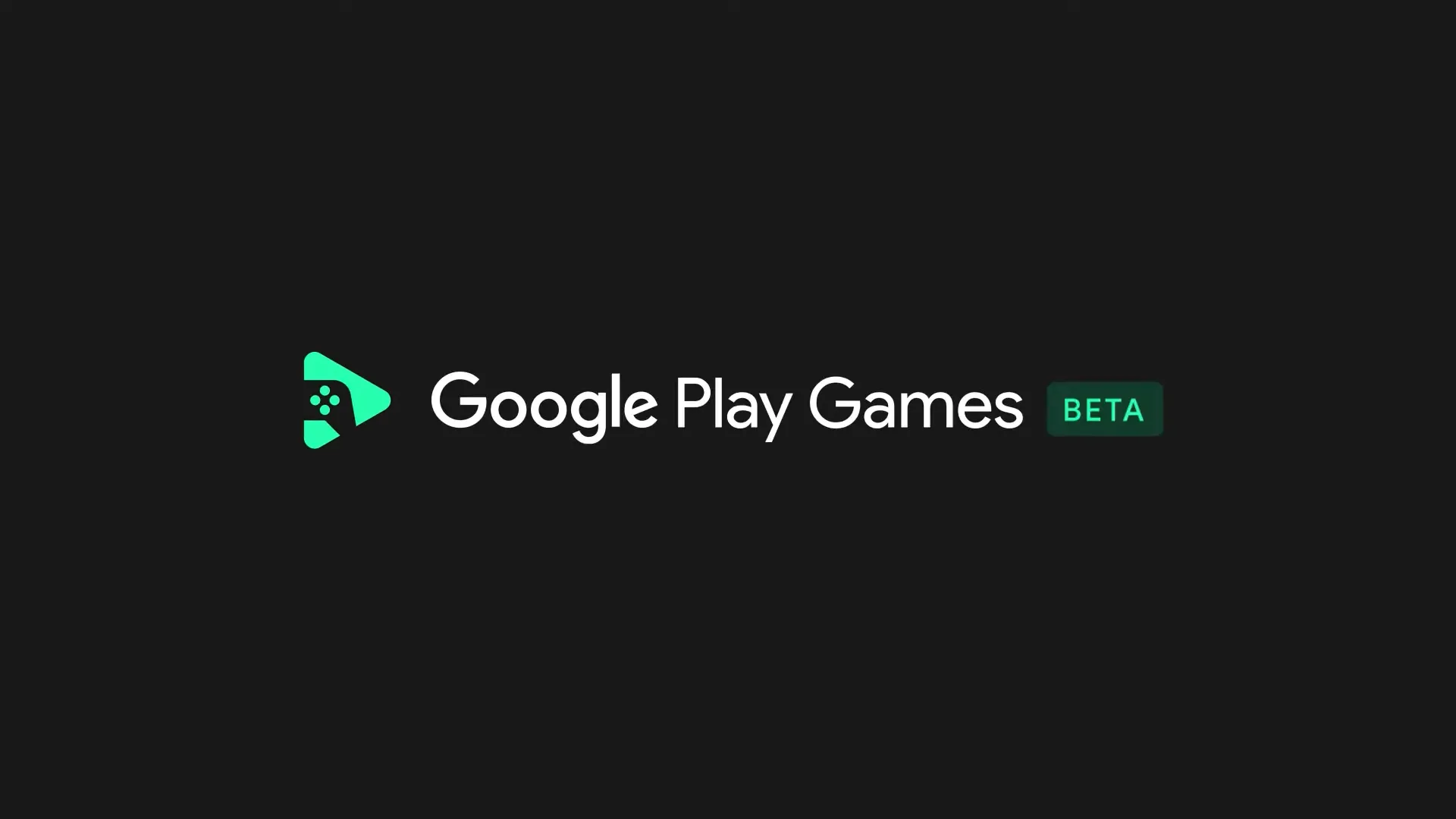
To play Mobile Legends on your PC, you must first have Google Play Games downloaded and installed. To do this, all you have to do is go to their official website, using the link below:
Once there, you click on the big green download button and go through the setup, which does a wonderful job at explaining everything you need to do.
After setting up Google Play Games, you can proceed to log in with your gmail account, and you’re set to go.
Advertisement
How to Download MLBB
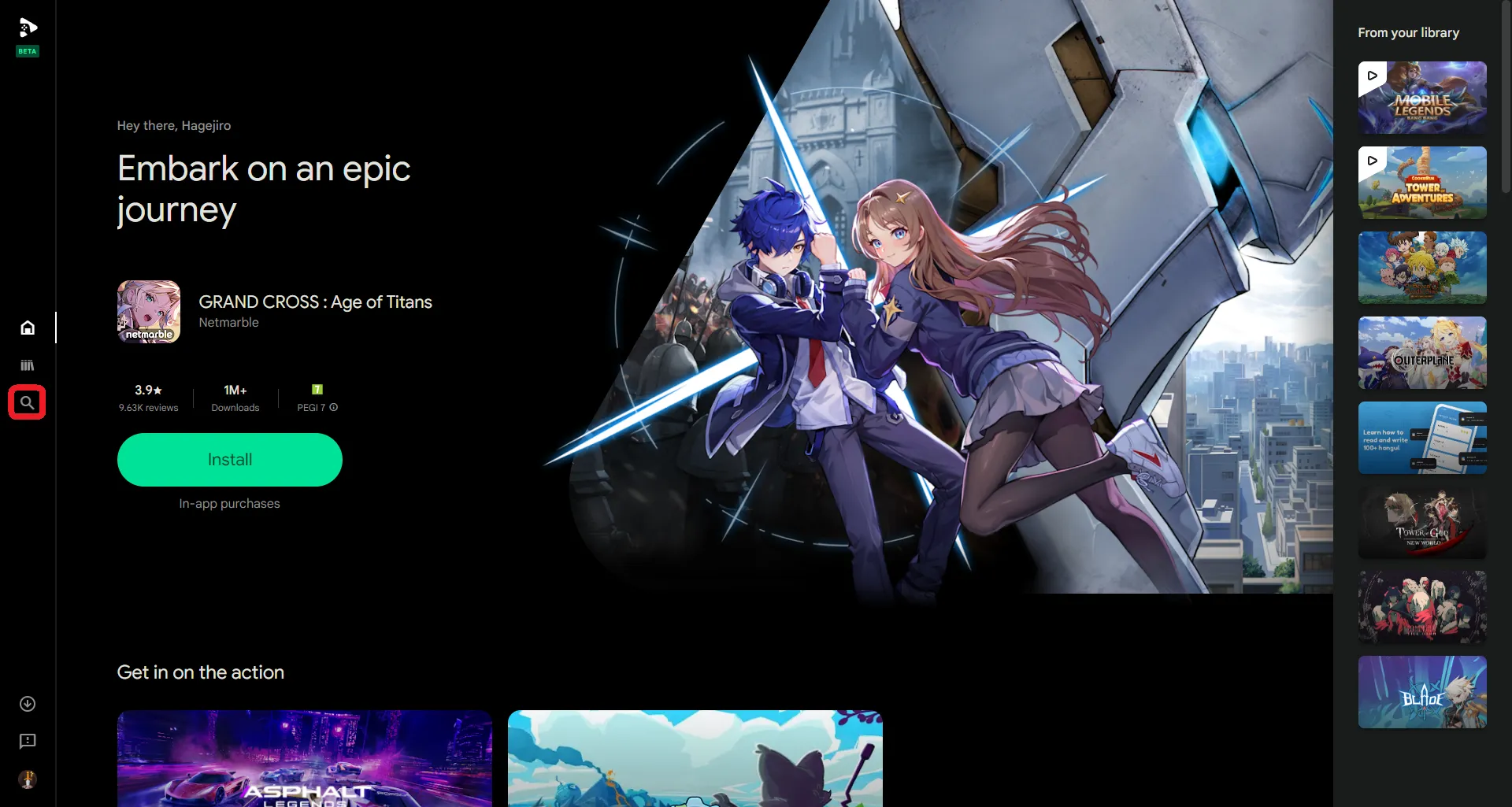
After you’ve set up Google Play Games and opened the software, you will be greeted with the home screen page. From there, you just look to the right and find the [magnifying glass icon] titled Explore.
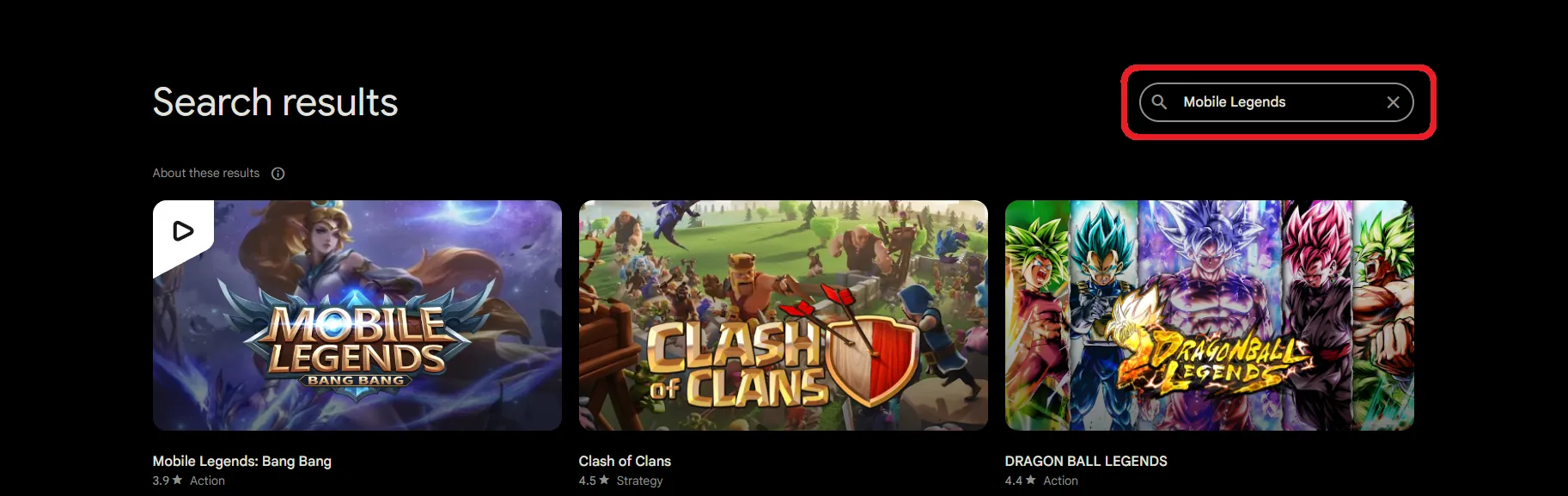
You then click on the icon, and you’ll find yourselves on the Explore page. From there, you go to the search bar on the right and type Mobile Legends or Mobile Legends: Bang Bang. By doing so, you’ll see the game pop into the first place.
After this, you click on the game and press [Install]. The game will then begin to download, and after it’s finished downloading, you can click on [Play] and begin your adventure.
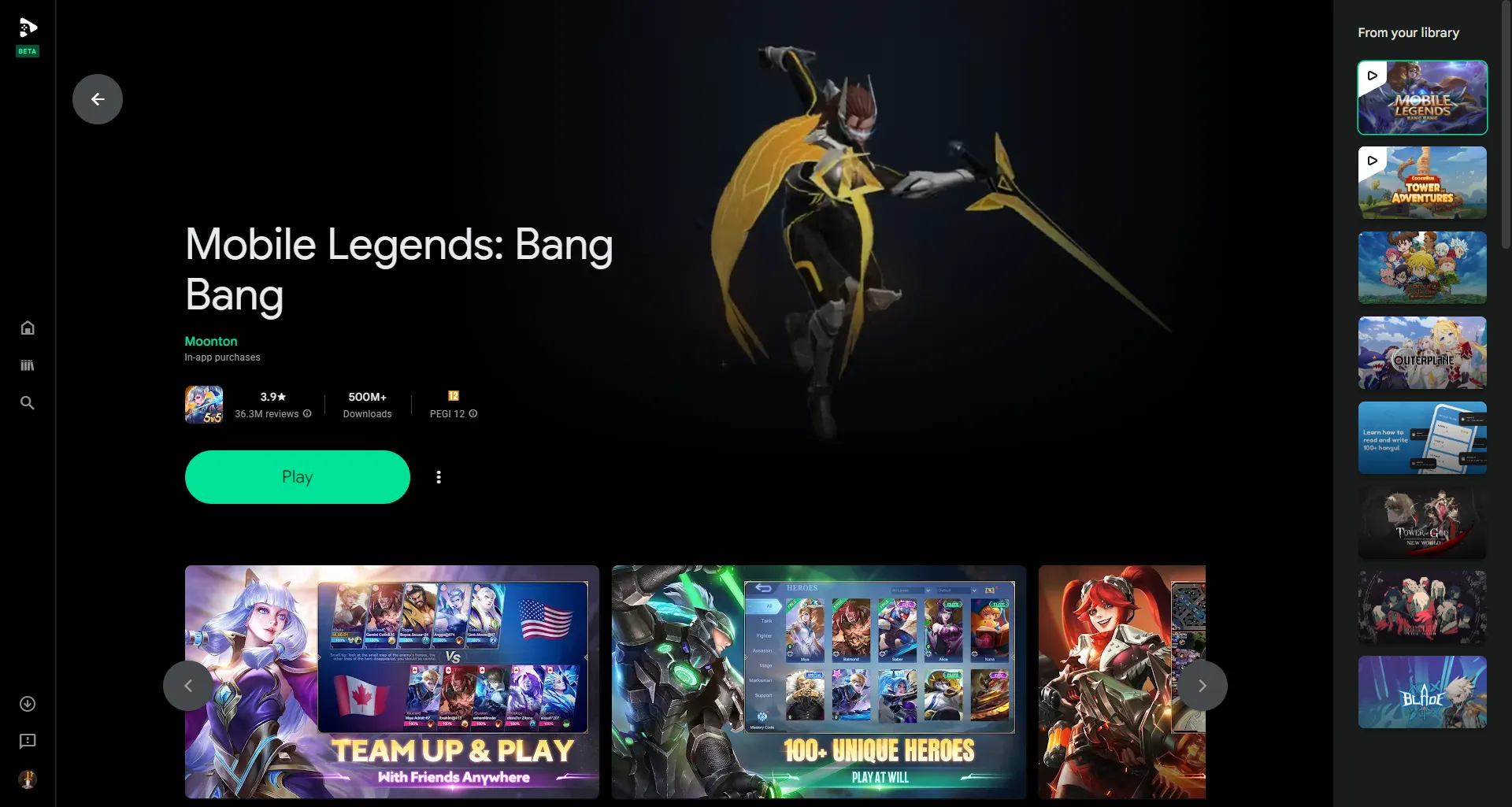
NOTE: To check the controls for the game, press Shift+Tab once inside the game to open the Google Play Games menu. From there, you will be able to see and change any keybindings you want.
Advertisement








