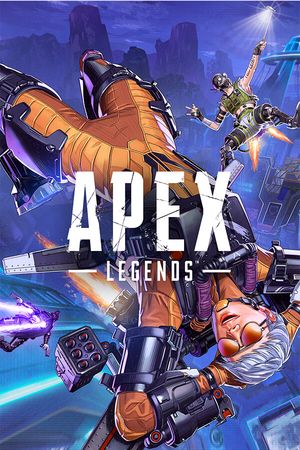As a live service game featuring frequent balance changes and new content, updating Apex Legends ensures enjoying the latest offerings. Here are detailed steps for consistently patching Apex Legends on Steam along with Xbox and PlayStation systems.
Table of Contents
How to Update Apex Legends on Steam

For PC gamers accessing Apex through Steam, the platform conveniently forces updates automatically before launching matches.
Upon booting up Apex Legends, check for a downloading progress bar visible on the launch screen. Its presence indicates Steam has detected a fresh update to install in the background.
Be patient - update installation may take a few minutes depending on size and connectivity speeds. But Steam blocks entry into actual game modes until finished applying new files and patches.
If this initial process gets stuck or errors out, try restarting Steam itself and then retrying the Apex Legends app to trigger things again. Technical issues rarely happen but cannot hurt double-checking.
Advertisement
How to Update Apex Legends on Xbox

While Apex Legends on Xbox One and Xbox Series consoles automatically detect new title updates upon launch same as Steam, proactive players can manually verify if the latest patch came through as expected.
Use these steps to manually detect updates:
- Highlight Apex Legends within the My Games & Apps library listing all installed titles
- Pull up the menu with the Menu Button (shaped like three horizontal lines)
- Select Manage All > Updates from the menu
Following displayed update prompts thereafter queues the latest patch.
Advertisement
How to Update Apex Legends on PlayStation

Similarly, PlayStation 4 and PS5 owners can take matters into their own hands checking for newly available Apex Legends updates rather than waiting until the next natural launch.
Here is the process:
- Highlight the Apex Legends icon on the PlayStation dashboard homepage or within the Game Library
- Hit the Options Button and select "Check for Update"
- Follow any resulting prompts to install detected title patches for the game
Advertisement
Between automatic notifications and these manual methods, keeping Apex Legends updated across Steam, Xbox and PlayStation ensures enjoying smooth performance and the latest legends plus weaponry from each seasonal launch.
Advertisement