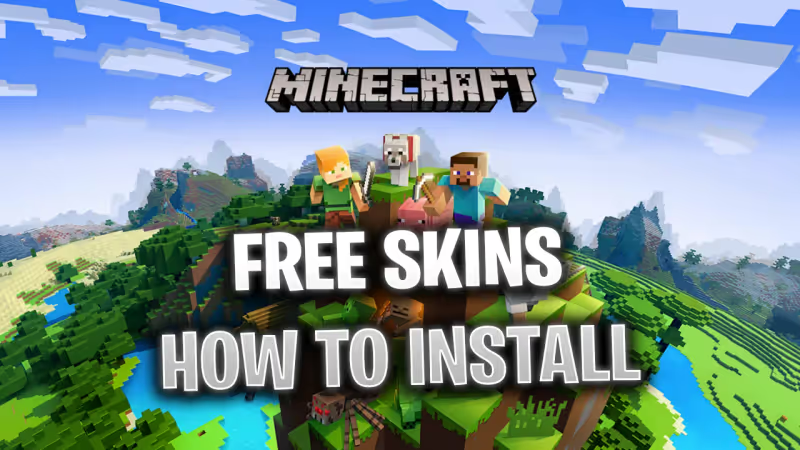
Minecraft offers you a lot of ways to express yourself, whether by building up your world, playing the way you like, or even using custom texture packs and skins. We will be going through all of the steps you need to take to download and install skins in Minecraft for free.
Having the freedom to play however you like adds to the charm of the game where you can either have a skin that resembles your favorite celebrities, characters, you name it! Not only can you easily create your very own skins but having access to such a wide community of other players sharing their skins and ideas brings forth even more fun and excitement to Minecraft.
Contents
- How to Download Skins for Minecraft
- How to Install Skins on Minecraft Bedrock Edition
- How to Install Skins on Minecraft Java Edition
- How to Install Skins on Minecraft Java Edition By Using the Launcher
- How to Install Skins on Minecraft Pocket Edition (MCPE) for Android and iOS

Advertisement
How to Download Skins for Minecraft
You will need to download a PNG file of your desired skin from community-based sites that have thousands upon thousands of skins. One site is the Minecraft Skindex where you can look for ideas or straight up download a great skin. Here are the simple steps you need to follow to download skins for Minecraft:
- Visit the Minecraft Skindex website and search for a skin that you would like to use.
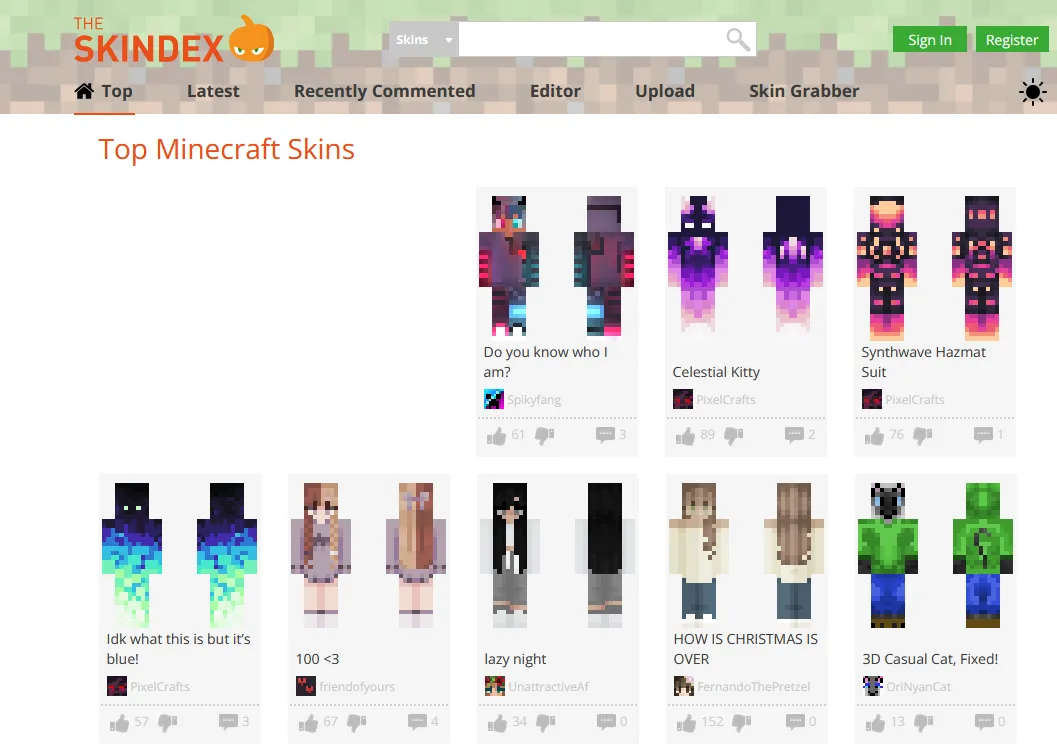
- Once you have chosen your desired skin, make sure to download it from the site directly by clicking on the "Download" button highlighted in red.
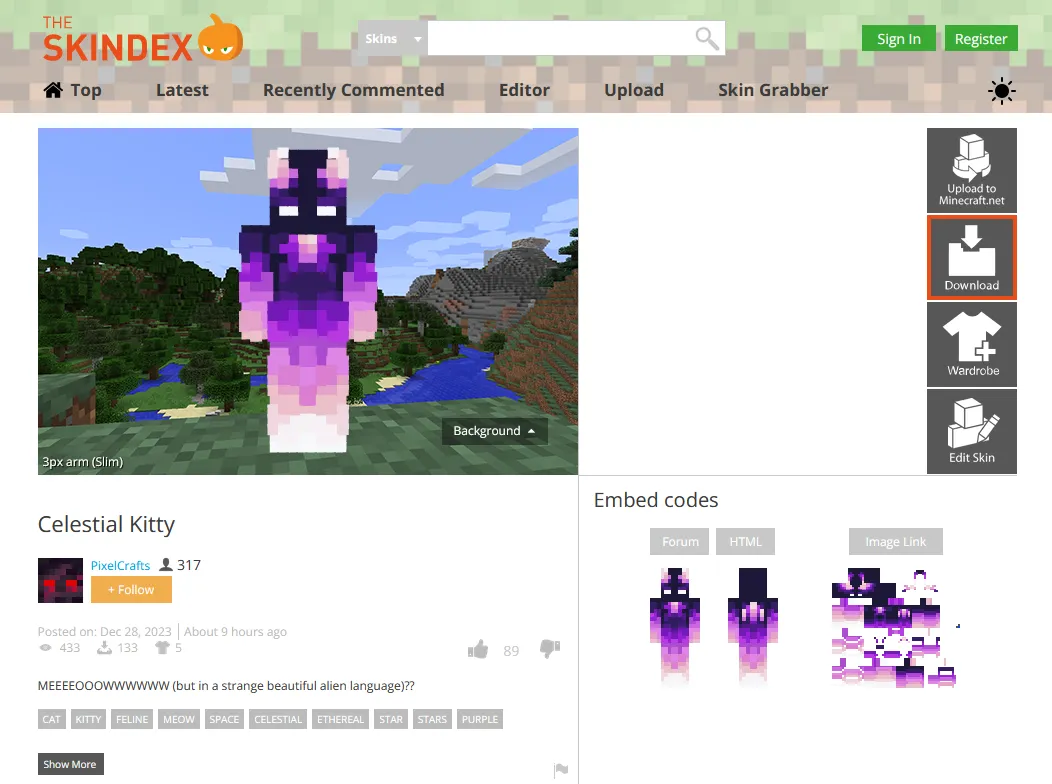
- You will download a PNG file that will resemble your skin.
Please keep in mind that this method is completely safe as you only download a PNG file to your computer. Once you complete these steps, you are one step closer to playing with your favorite skin!
Advertisement
How to Install Skins on Minecraft Bedrock Edition
Minecraft Bedrock edition has a skin builder in the game. There, you can import or purchase skins directly from the developers so it makes the process very easy to follow. Here are the steps to install skins you have downloaded to the game directly:
- Open Minecraft on your device and click on the 'Profile' button below the character you see on the right side of the home screen.
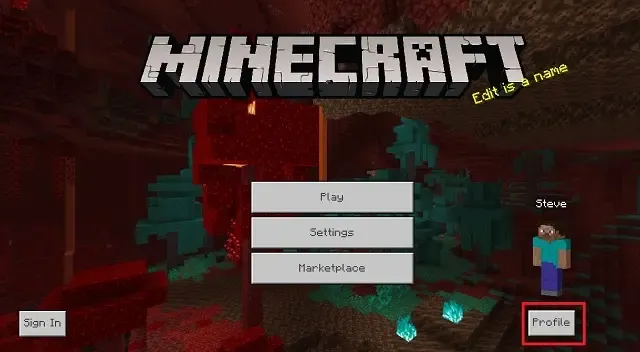
- You will then see a character selection screen where you can see a button called 'Edit Character'. Click on that button to continue.
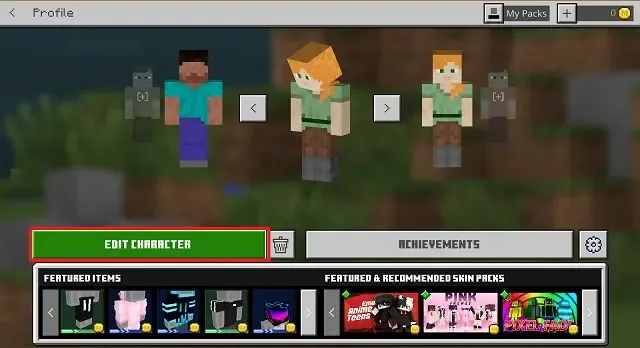
- Once there, select the second tab on the top left of the screen, then go to 'Owned' and click on the 'Import' option, and finally the 'Choose New Skin' button.
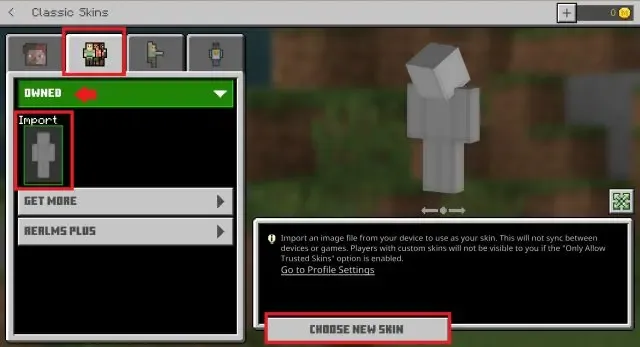
- A window will open in which you can then go to the folder you downloaded the skin from, and select it to add the PNG file to the game.
- You will then be able to select a classic or slim model type for your skin with the key difference being the width of the arms. Once done, your skin will become available in the game and you will be able to use it however you like.
Advertisement
How to Install Skins on Minecraft Java Edition
There are some key differences between the Java and Bedrock editions of the game, but you can still import and use free skins in Java, although the process is a bit changed in comparison to the Bedrock Edition.
Here are the steps that you will need to follow to install custom skins in Minecraft:
- Log into your account on the official Minecraft website by using your Microsoft credentials.
- You should then click on the 'My Games' tab found in the left part of the screen, then select 'Minecraft: Java Edition' then 'Change Skin'
- You will then have to select your preferred model, either 'Classic' or 'Slim'
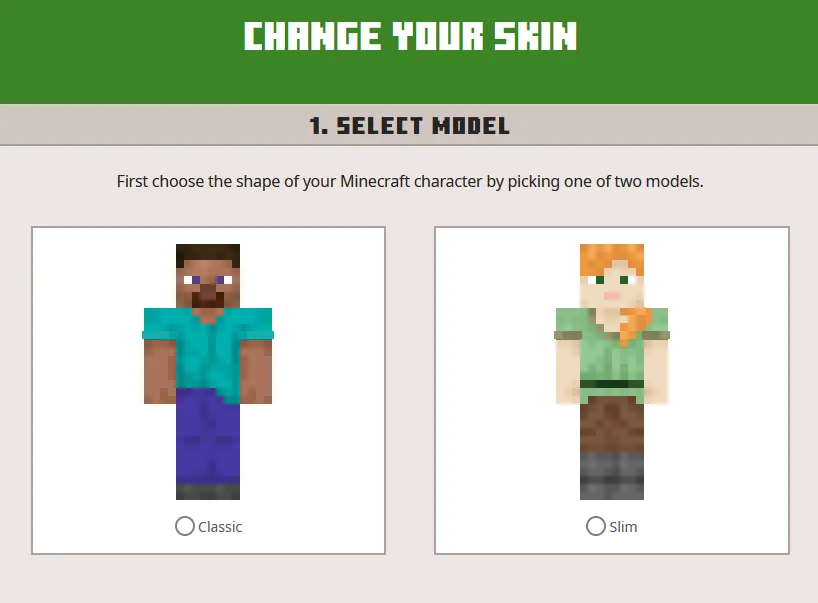
- Then you will see the option to upload your custom skin directly. Click the 'Select File' button and select the skin you downloaded.
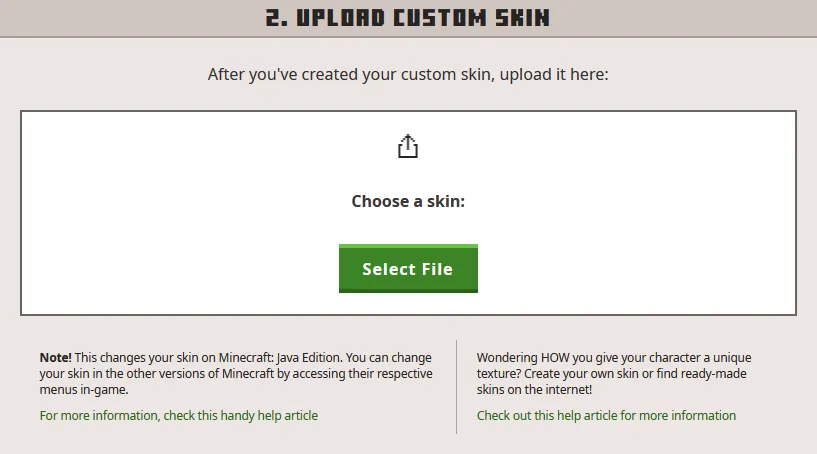
Advertisement
How to Install Skins on Minecraft Java Edition By Using the Launcher
You could be also using the offline version of the game. You can still download and install skins without using the Minecraft website. Here are the steps to follow:
- Open your Minecraft Launcher.
- Go to the 'Skins' tab and select the 'New Skin' option.
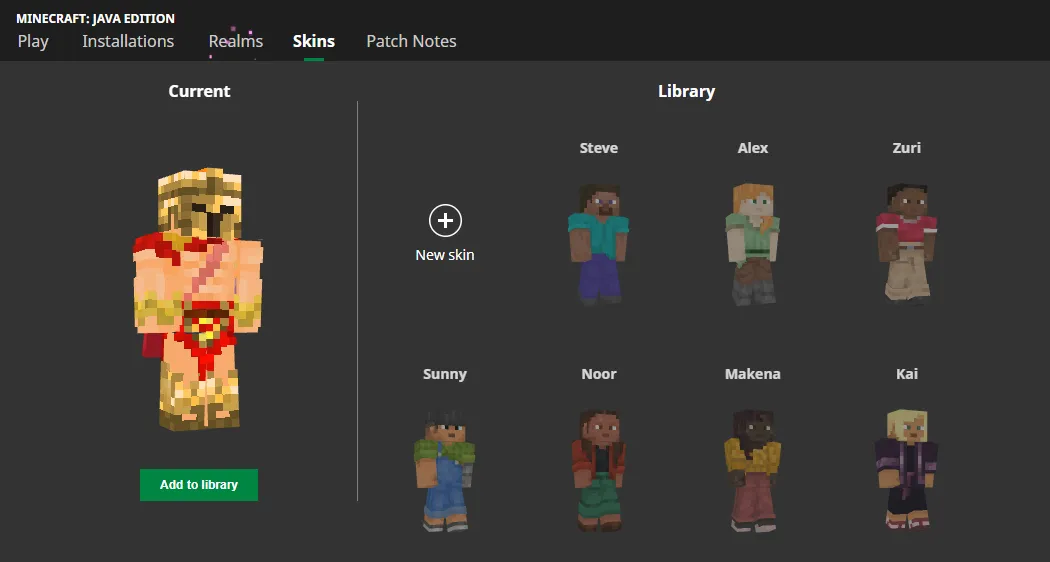
- You will then have the option to click on the 'Browse' button to find and install your PNG skin file to the game. Once again, you will have the option to select your preferred player model and then you can click on the 'Save & Use' button to finish the skin installation.
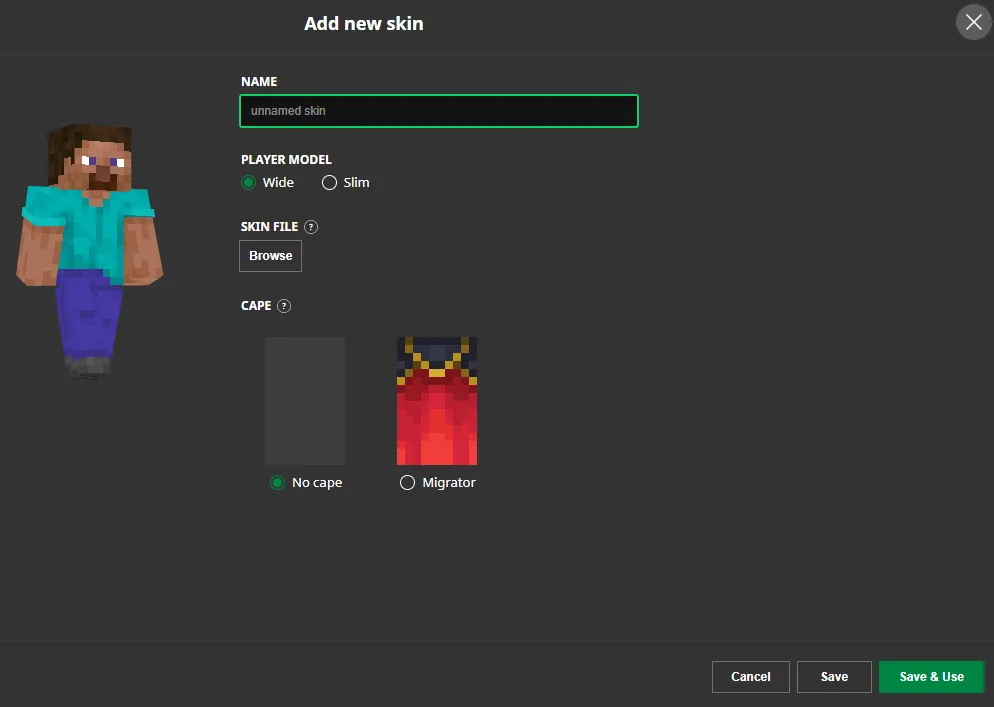
Advertisement
How to Install Skins on Minecraft Pocket Edition (MCPE) for Android and iOS
It is very easy to add your skin to Minecraft, you can simply follow the same steps in the Bedrock Edition guide. The only difference is that you will see a clothes hanger button instead of the 'Profile' button.
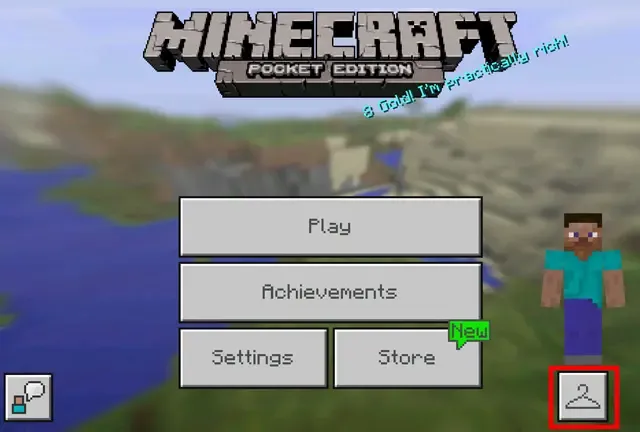
Advertisement









