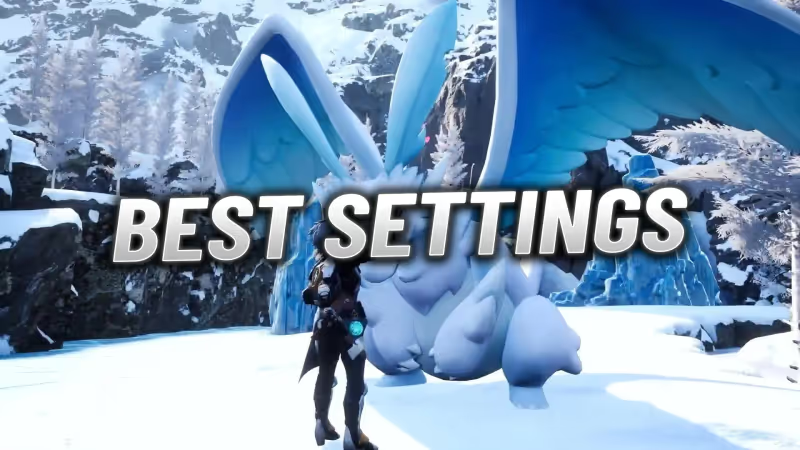
Palworld's early access is finally out, and playing with the best visuals is key to enjoying the game. Exploring the vast and large world map can cause some technical issues. This guide will show you the best settings for maximum FPS and smooth gameplay in Palworld.
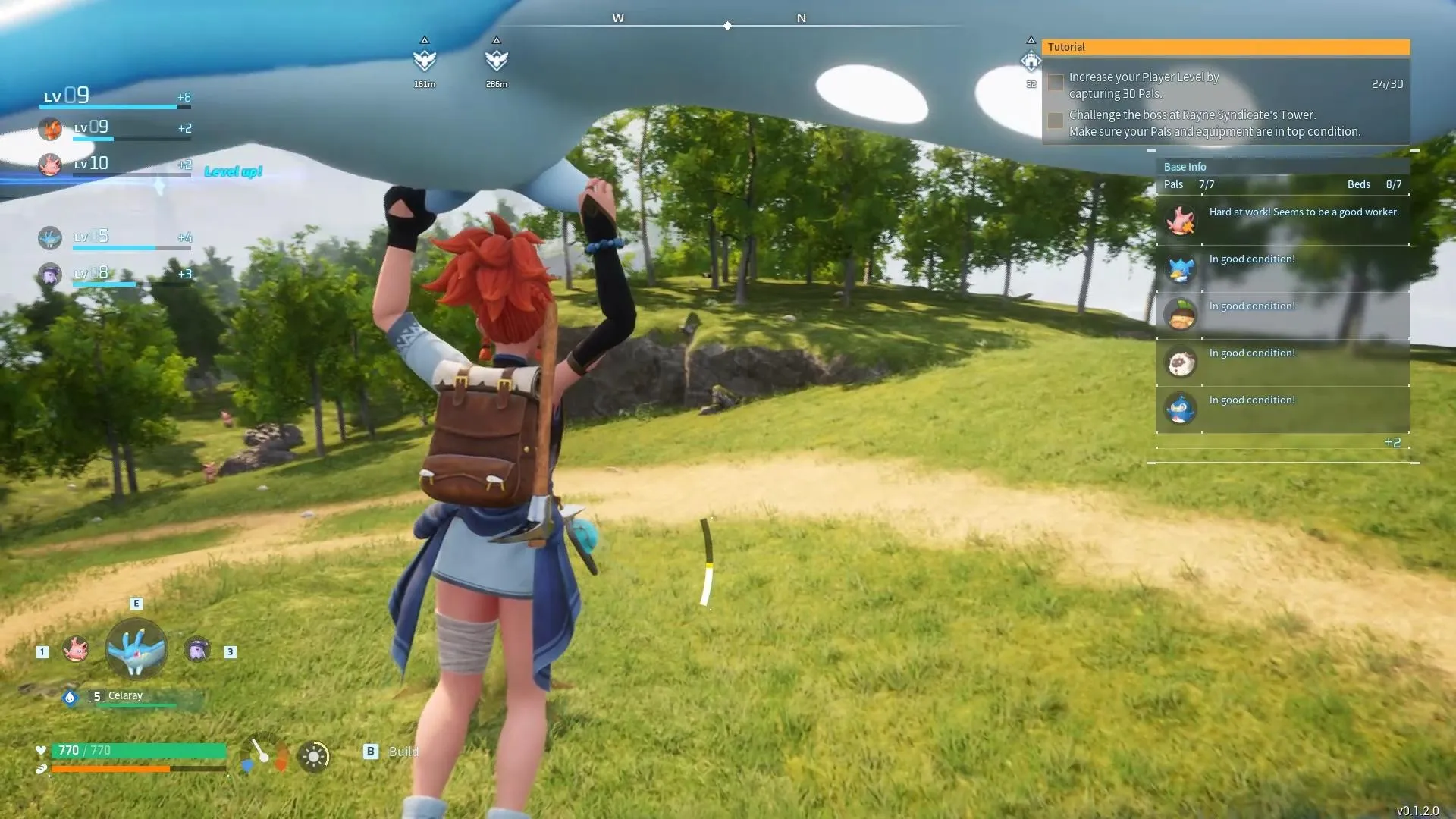
Advertisement
General Tips to Increase FPS in Palworld
- Before adjusting settings, ensure your GPU drivers and Windows are updated to the latest versions.
- Close unnecessary background applications to reduce CPU load and enhance game performance.
- Experiment with different settings to see which ones offer the best balance for your specific hardware.
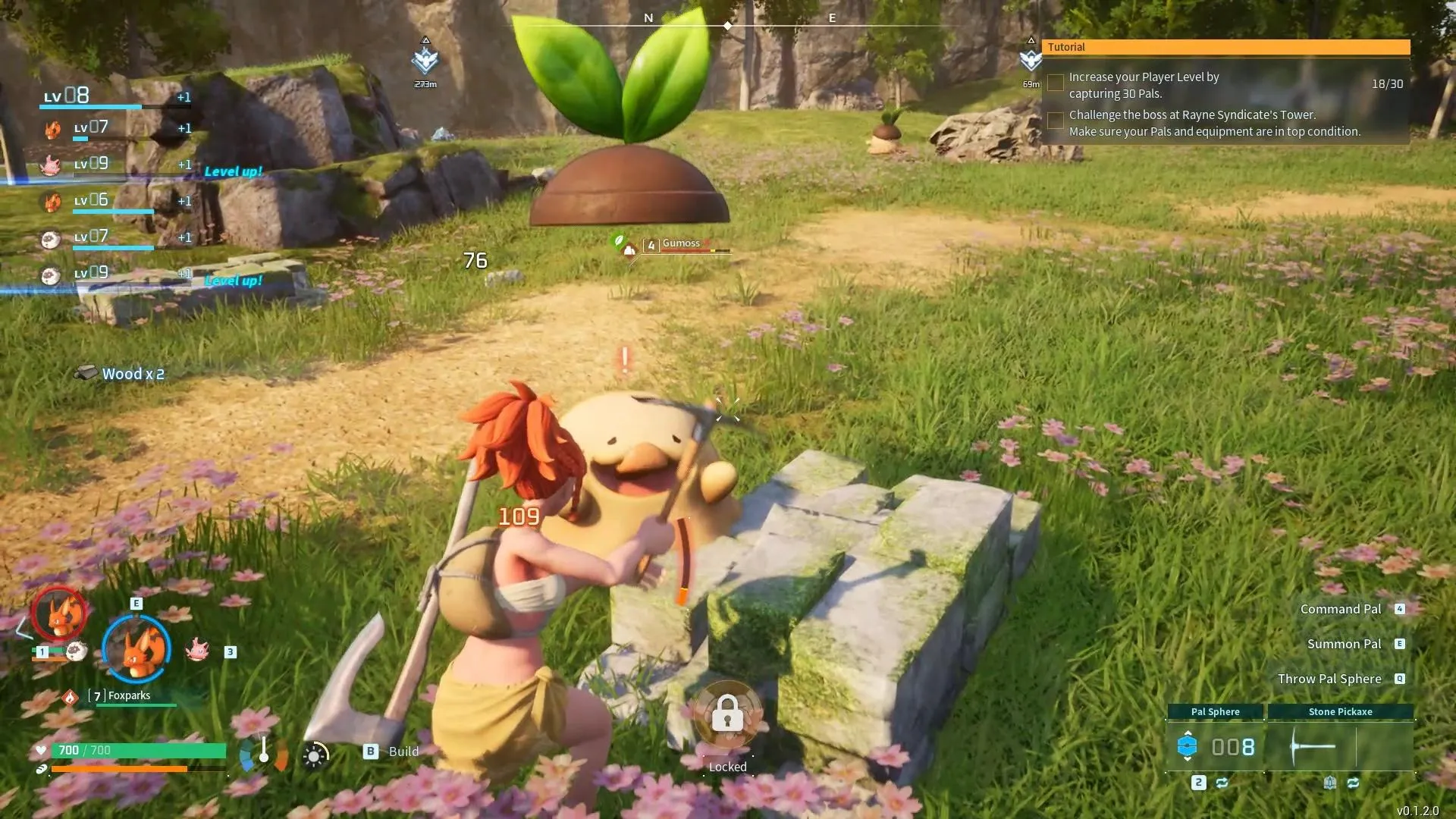
Advertisement
Best Settings for High-End PCs in Palworld
The ideal settings in Palworld depend on your computer's power and parts. But usually, you should change these settings in Options -> Graphics: Screen Resolution, View Distance, Shadows, and Texture Quality. Remember, you might need to restart the game after making some of these changes.
If you have a high-end computer, these are the best settings you can try:
- Max FPS: Set it to 'No Limit' for the best frame rate.
- VSync: Turn it off to prevent any potential lag or stuttering.
- Motion Blur: Disable it for clearer visuals during fast movements.
- DLSS: Set it to 'Performance' mode. This is particularly useful if you have an Nvidia RTX GPU, as it helps to smooth out the gameplay without sacrificing visual quality.
- View Distance: Setting this to 'Epic' allows you to see further into the game world.
- Grass Details, Shadows, and Effects Quality: Also set these to 'Epic' for the best visual experience.
- Texture Quality: 'High' setting is recommended to balance performance and visuals.
- Field of View: A setting of 90 is generally comfortable for most players. You can experiment with this feature and try different settings.
Advertisement
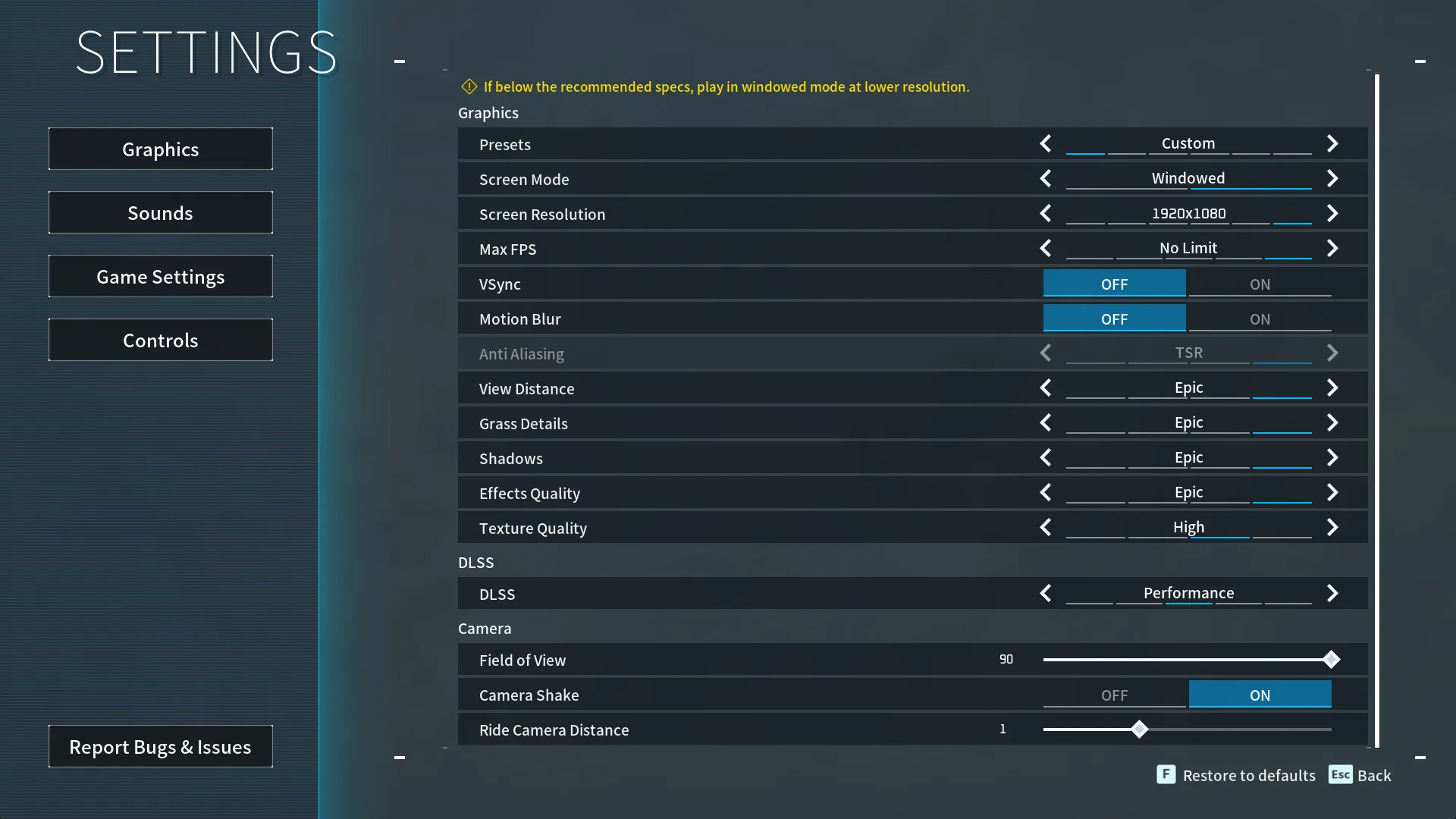
With these settings, you can expect a stable and high frame rate, balancing both performance and visual fidelity.
Best Settings for Low to Mid-End PCs in Palworld
For those with mid-range PCs, you might need to adjust the settings a bit to find the perfect balance between graphics and performance:
- Presets: Use custom settings rather than default presets.
- Screen Mode: Full Screen is usually the best choice.
- Screen Resolution: Set this according to your monitor's maximum resolution or your preference.
- Max FPS: For displays supporting VRR/G-Sync, set it to the max refresh rate. Otherwise, set it to your target frame rate.
- VSync: Turn it off on VRR/G-Sync displays; on for others.
- Motion Blur: Adjust according to your preference.
- Anti Aliasing: TAA (Temporal Anti-Aliasing) is a good option.
- View Distance, Grass Detail, Shadows, Effects Quality: Set these to 'Medium' for a balanced experience.
- Texture Quality: 'High' to maintain good visual quality without overburdening your system.
- DLSS: Set to 'Quality' if your GPU supports it.
Advertisement
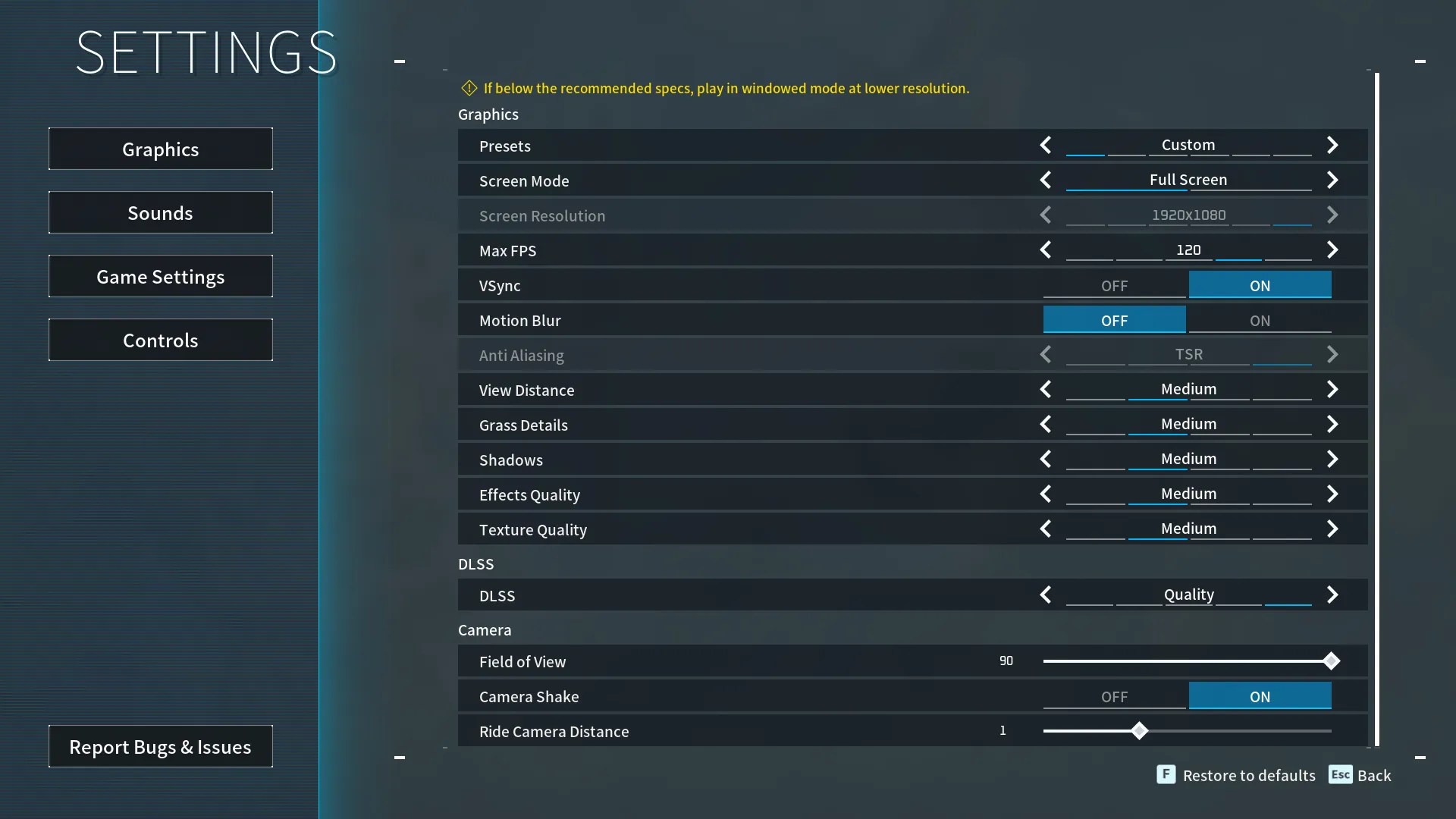
Remember, these settings are starting points. You might need to tweak them a bit based on your system's specs and the performance you're aiming for.
And that concludes our guide to the best settings in Palworld. These are our top recommendations, but feel free to adjust them if something doesn't feel right to you. For more Palworld guides, check out the rest of our website.
Advertisement









