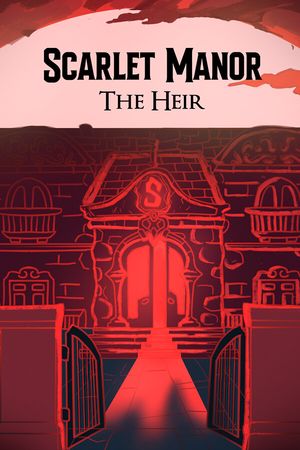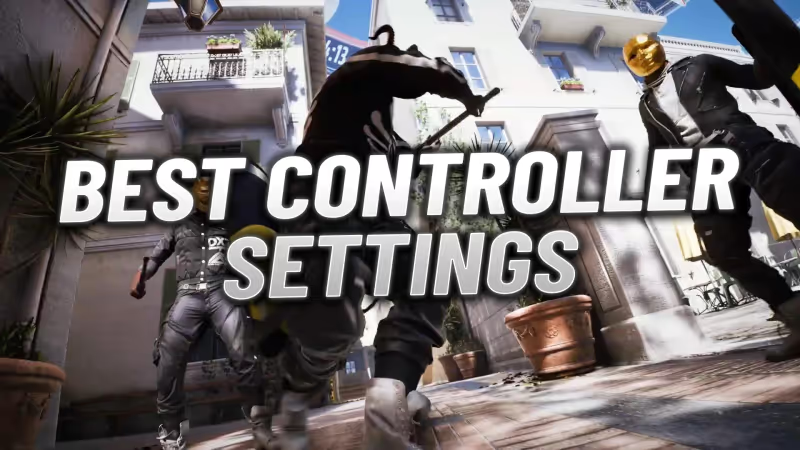
The Finals, a fast-paced first-person shooter, requires precise aiming to succeed. While playing with a controller offers Aim Assist, mastering the settings is key to taking down numerous enemies. This guide presents the best controller settings for The Finals, ideal for both solo play and crossplay scenarios.
Advertisement
The Best Controller Settings in The Finals
Controller settings can vary from player to player, but here are some baseline settings to start with:
| Controller Settings | Value |
|---|---|
| Look Sensitivity Horizontal | 180 |
| Look Sensitivity Vertical | 90 |
| Zoom Sensitivity Multiplier | 60% |
| Focal Length Sensitivity Scaling | On |
| Horizontal Look Boost | 280 |
| Vertical Look Boost | 170 |
| Look Boost Ramp-up Time | 1 |
| Zoom Horizontal Look Boost | 110 |
| Zoom Vertical Look Boost | 60 |
| Zoom Look Boost Ramp-up Time | 1 |
| Aiming Inner Deadzone | 5 |
| Movement Inner Deadzone | 15 |
| Invert Vertical Look Input | Off |
| Look Response Curve | Sinusoidal |
| Look Acceleration | 0% |
| Controller Preset | Directional Equipping |
| Sprint Behavior | Toggle |
| Crouch Behavior | Hold |
| Zoom Behavior | Hold |
| Aim Assist | On |
| Sensitivity Reduction | On |
| Target Tracking | On |
| Zoom Snapping | On |
Advertisement
These settings are intended to provide quick and accurate aiming, as well as a comfortable response to movement and targeting. It's important to test these settings in a practice environment and adjust them according to your play style and comfort.
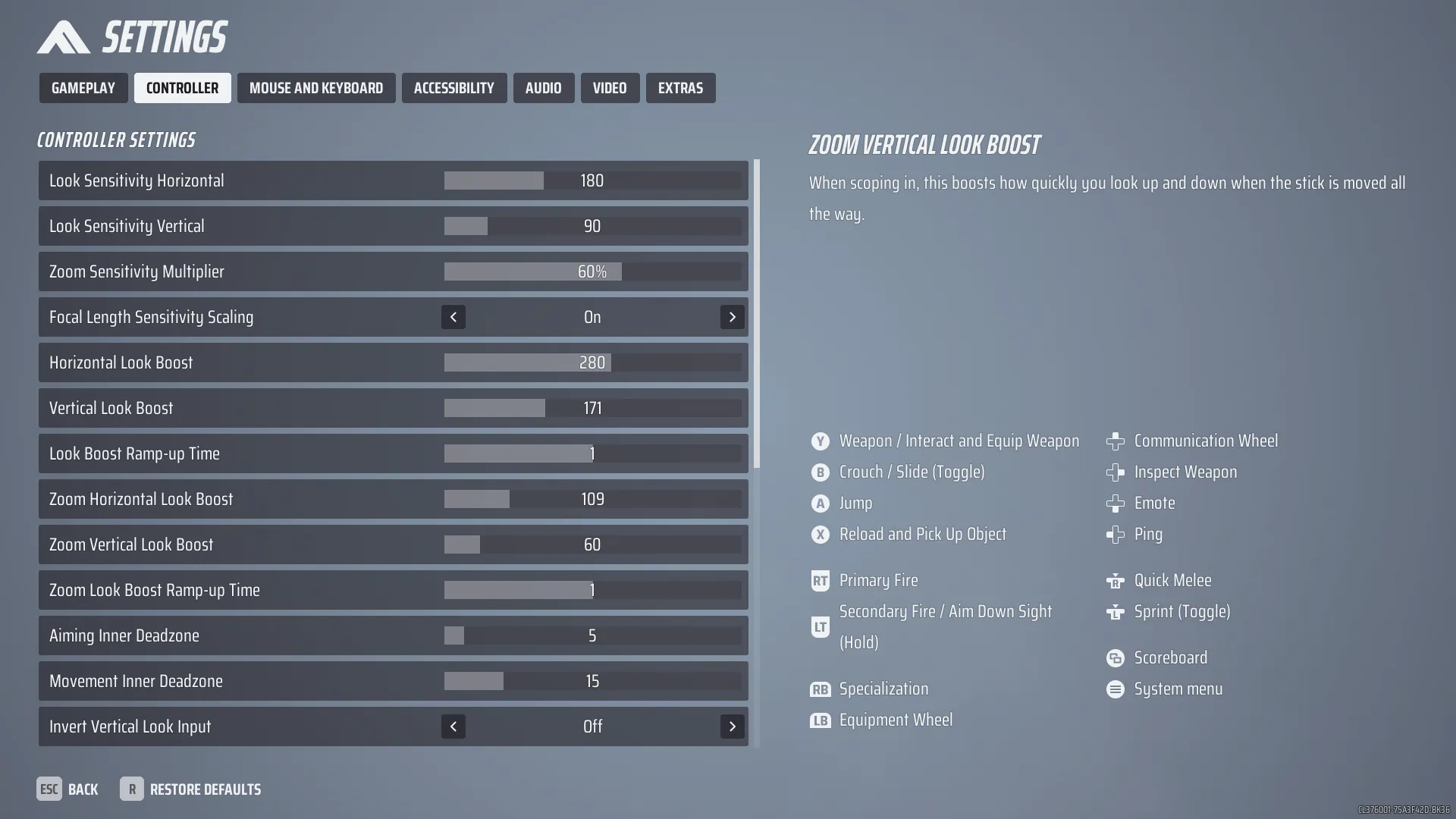
Advertisement
Additional Tips for Improved Gameplay
After setting up your controller, consider these additional adjustments for an even better experience:
- Increase Field of View: Set it to 90 in the Video tab for a wider view of your surroundings.
- Disable Motion Blur and Lens Distortion: These can be distracting during matches.
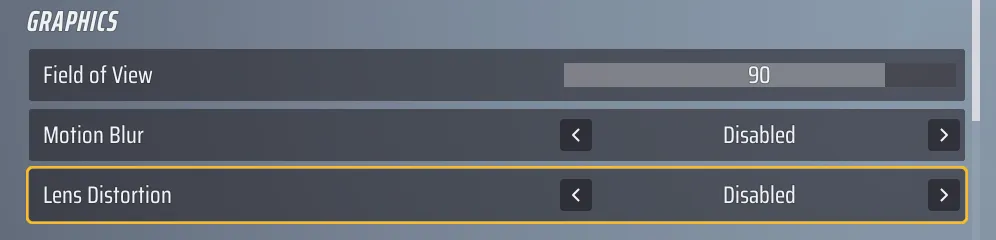
- Enhance Team Communication: In Gameplay settings, turn on "Use enemy team colors."

- Improve Shooting Accuracy: Enable a Center Dot in the Crosshair section.
Advertisement
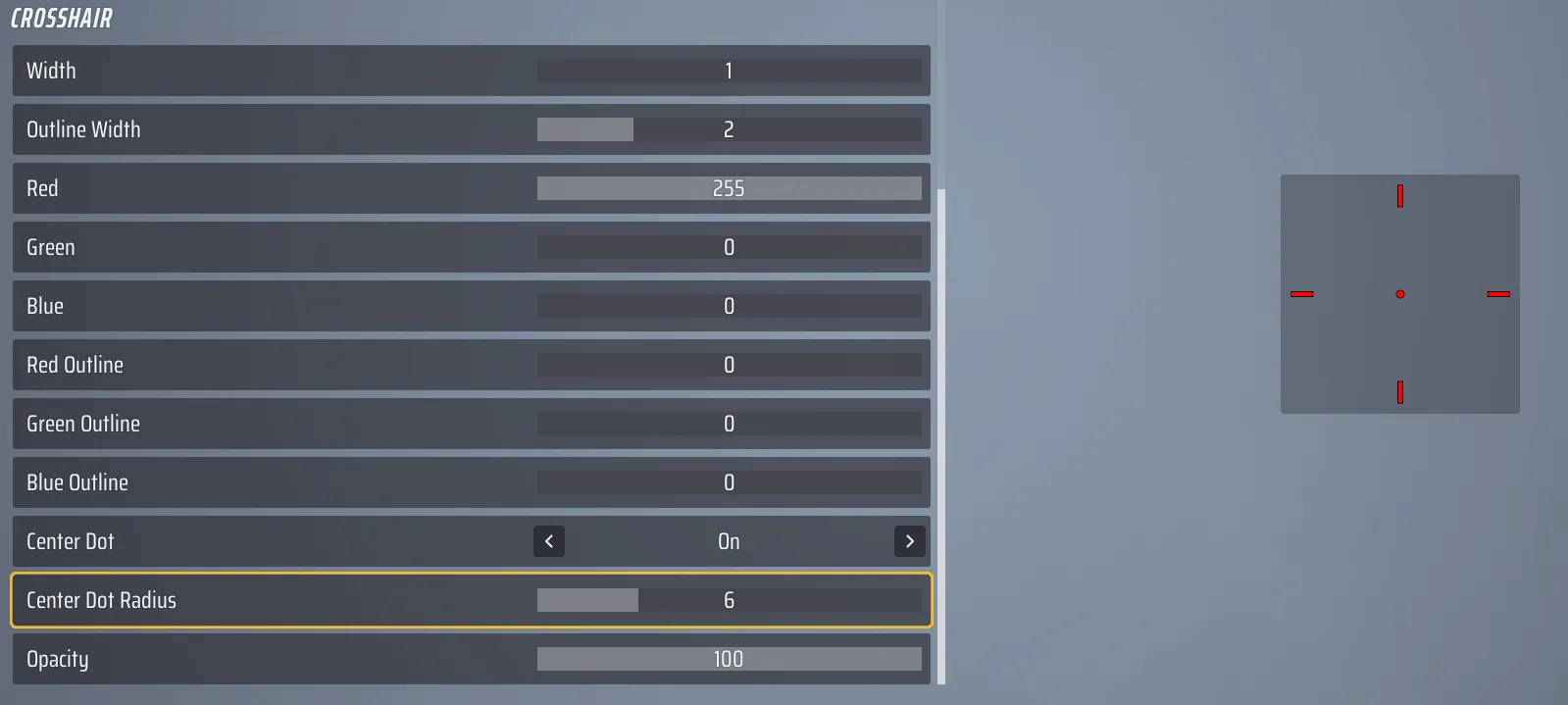
And that concludes our guide on the best controller settings for The Finals. By adjusting these settings, you can improve your aim and reaction time in the game. Remember, these are just starting points – feel free to experiment and find what works best for you.
Check out our other guides for The Finals : How To Increase Your FPS, Best Crosshair Settings, The Best Ingame Settings for Max FPS.
Advertisement