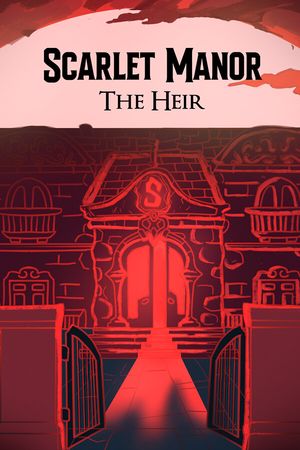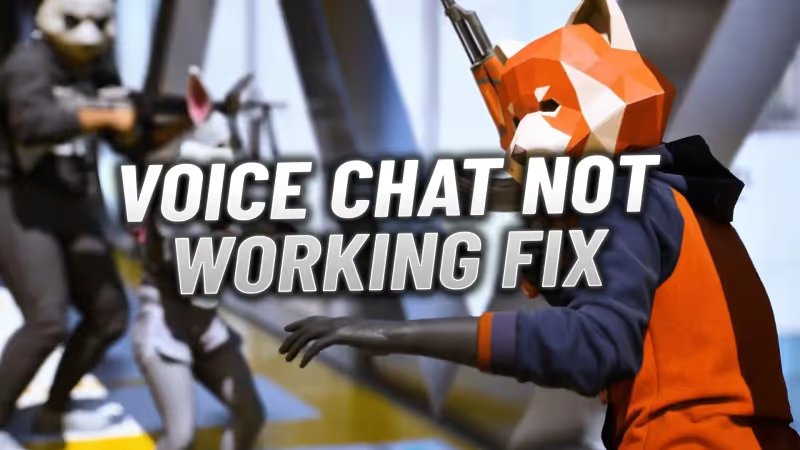
A lot of players haven't been able to use voice chat in The Finals. This guide will provide you with a simple and effective solution to resolve these problems, ensuring you can communicate with your teammates without any hassle. Whether you're on PC or console, these steps will help you get your voice chat up and running.
Advertisement
How To Fix Voice Chat Not Working in The Finals
Start the Game and Adjust Settings
- Open The Finals and go to the audio settings. Make sure your volume is set to your liking.
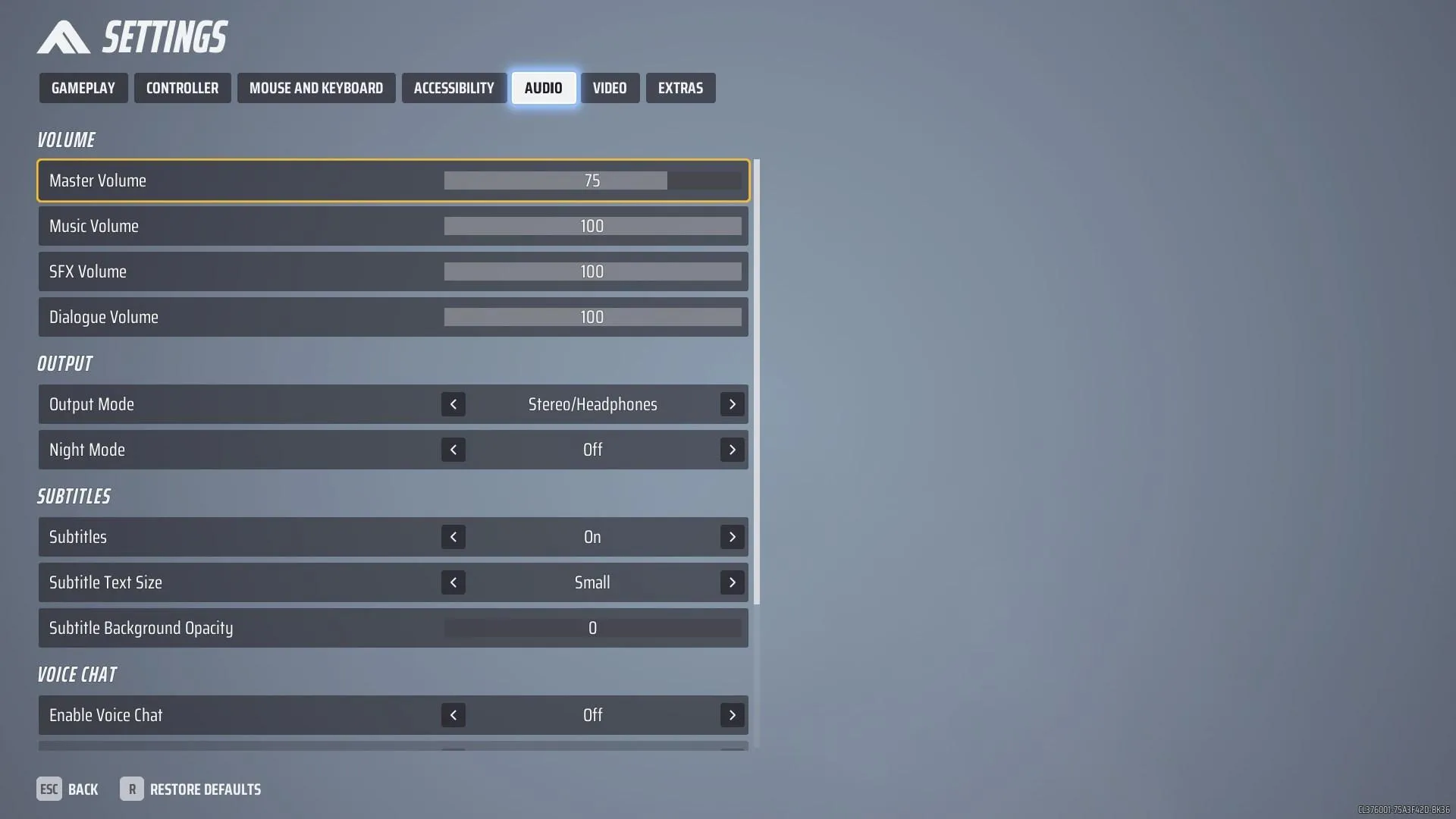
Advertisement
Enable Voice Chat and Choose Push to Talk
- Make sure voice chat is turned on. Once you turn it on, you will receive a firewall prompt from Windows to allow the Finals access.
- Instead of using an open microphone, select the Push to Talk option.

Advertisement
Select Correct Devices
- Check that your microphone is set as the input device and your speakers or headset as the output.
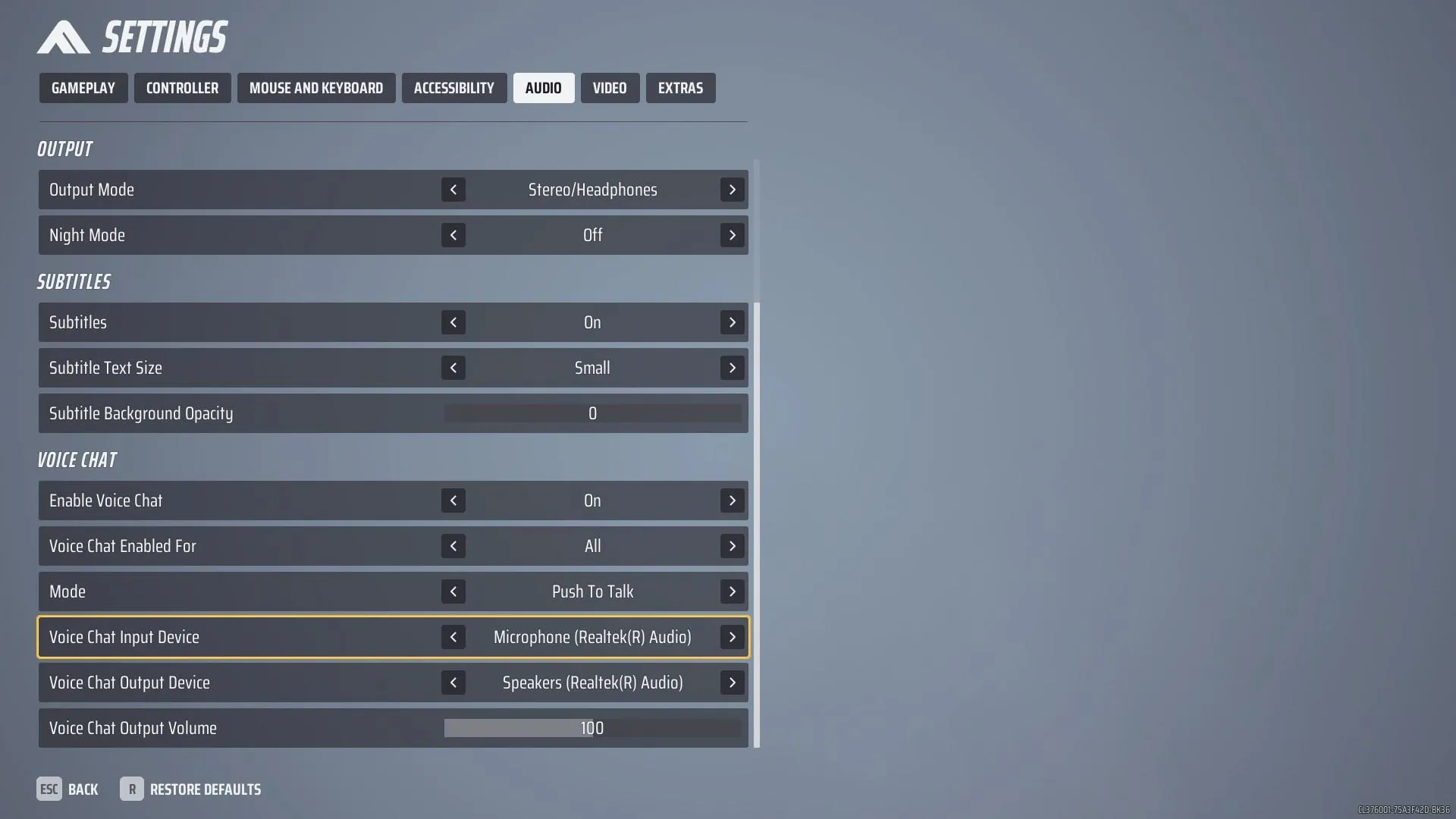
Advertisement
Adjust PC Sound Settings
- Right-click the sound icon on your Windows PC's system tray and select Open Sound Settings.
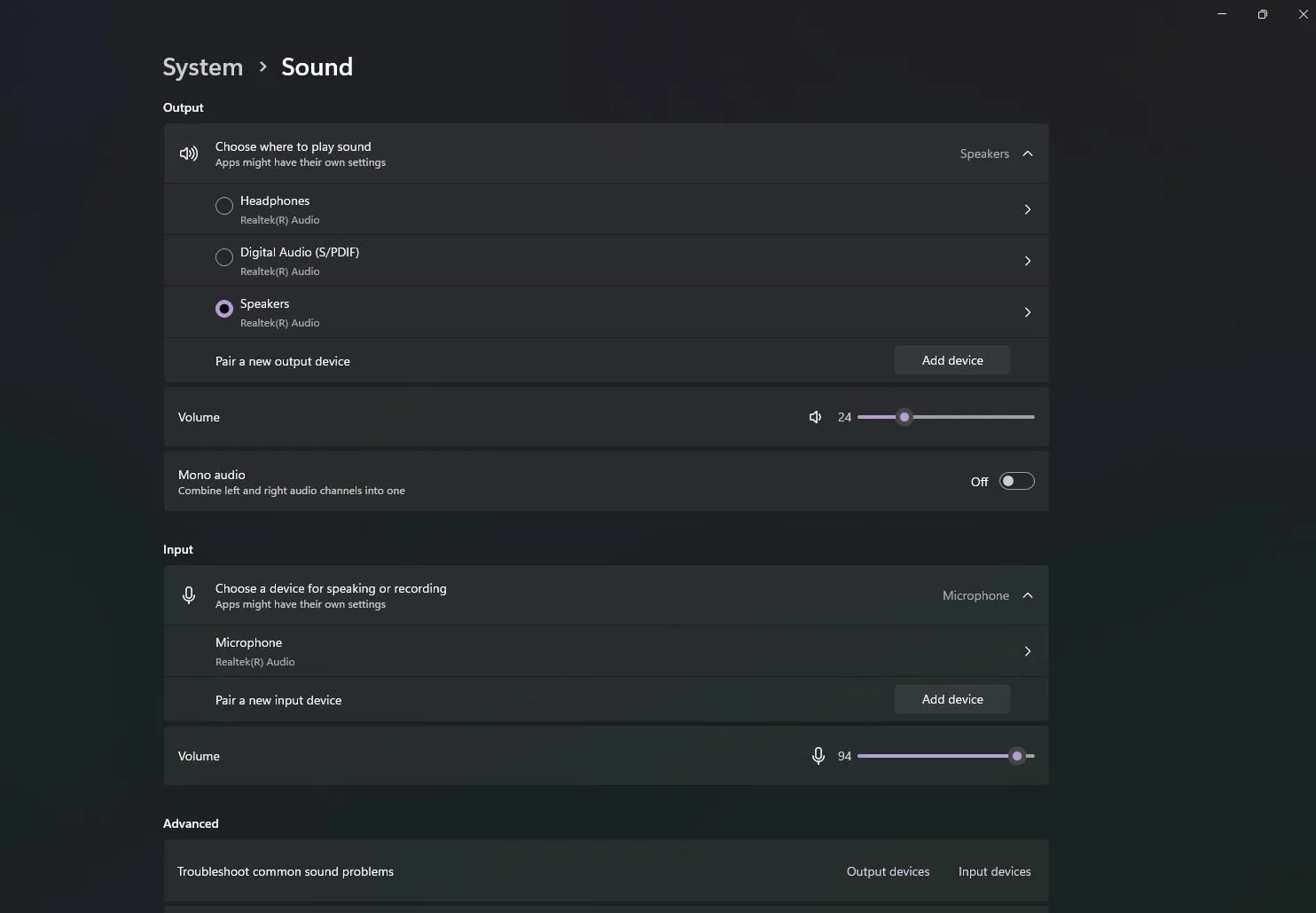
Advertisement
Configure Playback and Recording Devices
- In the Sound Control Panel, under the Playback tab, pick the right output device. Then, under the Recording tab, choose your microphone.
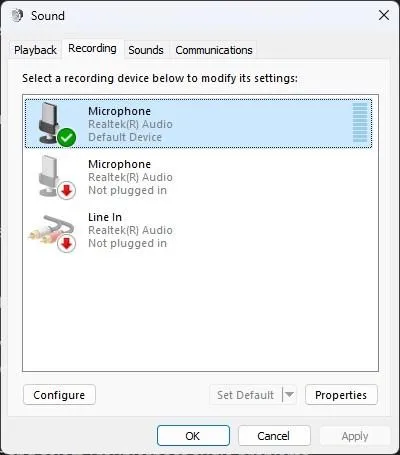
Advertisement
Troubleshoot Audio Problems
- Open the Troubleshoot settings on your PC and select Troubleshoot audio problems. Follow the on-screen instructions to fix any issues.
Set Up Push to Talk in the Game
- In the game, assign a key, like Z, for the Push-to-Talk feature. Press this key when you want to talk to teammates.
- If you prefer a different key for Push to Talk, change it in the game's settings.
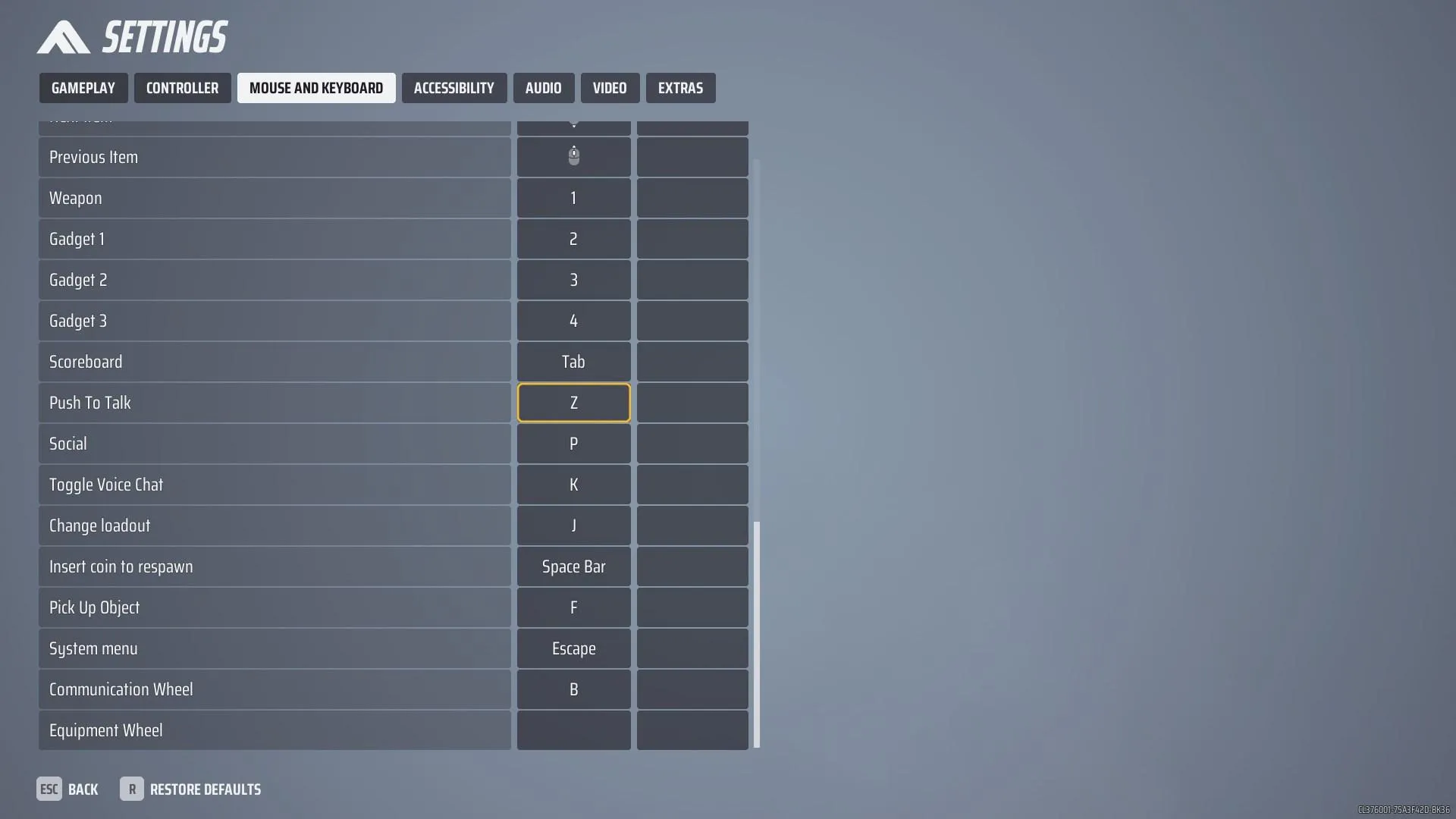
Advertisement
Remember that voice chat in The Finals is off by default, and you must enable it in the game settings before joining a voice chat. Additionally, you need to assign a button for Push to Talk to communicate with your teammates. By following these steps, you should be able to resolve voice chat issues in The Finals. If you are having other problems in the Finals, check out those guides: How To Fix Error Code TFMR0100, How To FIx Black Screen, How To Fix Out of Video Memory, How To Fix Error Code TFGE000(1-3), How To Fix Error Code TFLA0002, How To Fix Matchmaking Failed Error TRMF0100.
Advertisement