
Minecraft is a fun game, but sometimes it can stop working. One problem that many players see is the "exit code 1" error. This makes the game crash. It can happen for a few different reasons, like old graphics drivers, mods that don't work right, or issues with Java. But don't worry, there are ways to fix the Minecraft exit code 1 error on Windows.
Table of Contents
How to Fix Minecraft Exit Code 1
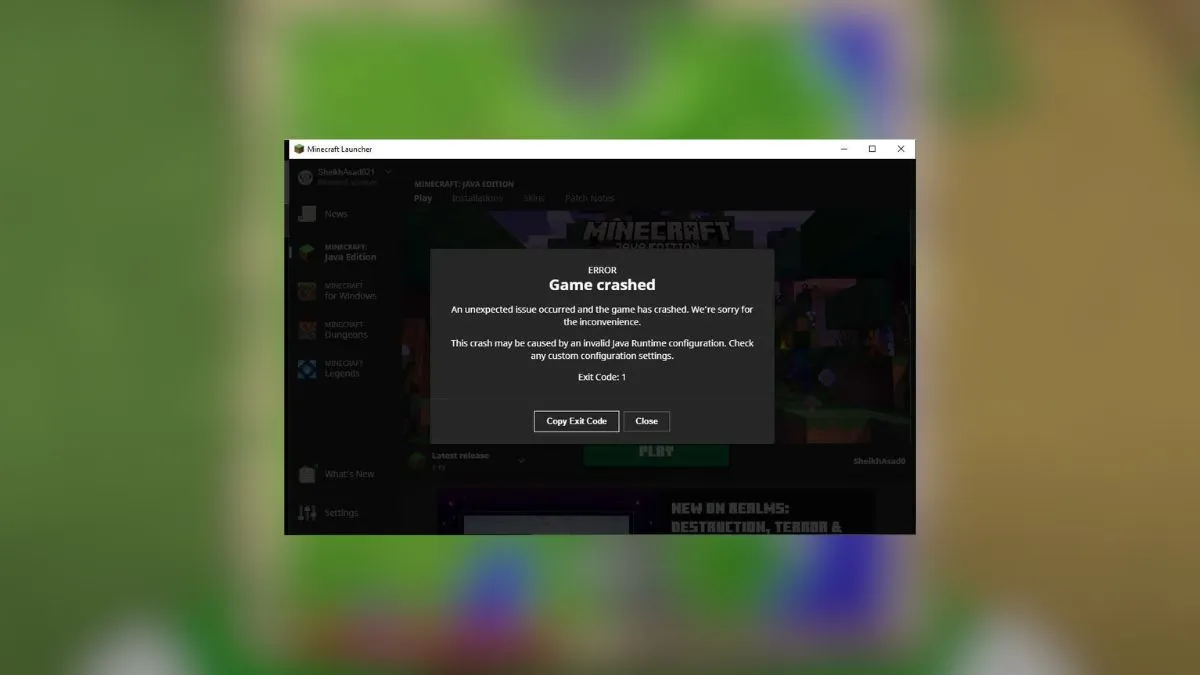
Update Graphics Drivers
First, check if your graphics drivers are old. Old drivers can cause problems and errors like exit code 1. To update them:
- Open the Run box (press Win+R)
- Type "dxdiag" and press Enter
- Go to the Display tab to see your driver version
- If there's a new version, download it from Nvidia, AMD, or Intel
Change Minecraft Launcher Path
If your Windows username has special symbols like ! or *, it can cause the exit code 1 error. To fix it:
- Make a shortcut for the Minecraft Launcher
- Right-click the shortcut and open Properties
- In the Target box, add "-workDir %ProgramData%.minecraft" to the end
- Click OK and start Minecraft
If that doesn't work, make a new Windows account without special symbols.
Advertisement
Fix Java Path
Sometimes, Minecraft's path to Java can be wrong, causing exit code 1. To fix it:
- Open the Minecraft Launcher and go to Launch Options
- Turn on the Java executable option
- If the path ends with "javaw.exe", change it to "java.exe"
- Save and restart the game
Remove Bad Mods
Mods can make Minecraft more fun, but they can also cause problems after game updates. To find a bad mod:
- Open the Run box and type "%AppData%"
- Go to the ".minecraft" folder, then "logs"
- Open the "latest.log" file and look for mod errors
- Remove the mod with error and see if it fixes exit code 1
Advertisement
Reinstall Java
If nothing else works, try installing Java again. Bad Java files can cause errors like exit code 1. To reinstall:
- Uninstall Java from the "Apps & Features" menu
- Download the newest Java from the official site
- Run the installer
- Restart Minecraft and test for exit code 1
Work through these troubleshooting steps one by one, and you'll be back to building, crafting, and exploring in no time. Whether it's a quick driver update or a more involved Java reinstall, one of these fixes should get Minecraft running smoothly again. Happy mining!








