
Taking pictures is an important activity in any game as it allows you to capture specific memories and moments. Zenless Zone Zero gives its players the ability to take pictures in the game with their Camera tool and save them to their devices to look at whenever they want.
This guide will show you how to unlock the Camera and take pictures with it.
Table of Contents
How to Unlock the Camera
The Camera in Zenless Zone Zero will be unlocked after you complete [The Proxy and the Hare] main commission. Upon completing this commission, you will receive the Prologue: Intermission commission.
In this commission, you will be asked to complete various tasks. One of these tasks will have you talking with your sibling next to a black cat. Once you talk to your sibling, you will unlock the Camera.
How to Take Pictures

Once you’ve unlocked the camera, you can open it by holding the [Interact] button and choosing the [Camera] icon, which is the second from the bottom up.

Once you’ve opened the camera, you simply press the [shutter icon] on the right side of the screen.
Once you’ve taken the picture, you can choose to save it or discard it by going back and taking another one.
NOTE: For PC, the pictures will be saved in the game’s Screenshot Folder. For mobile devices, the pictures will be saved on the device’s photo application.
Advertisement
Camera Features
There are several functions that you have access to when taking pictures.
Zoom Feature
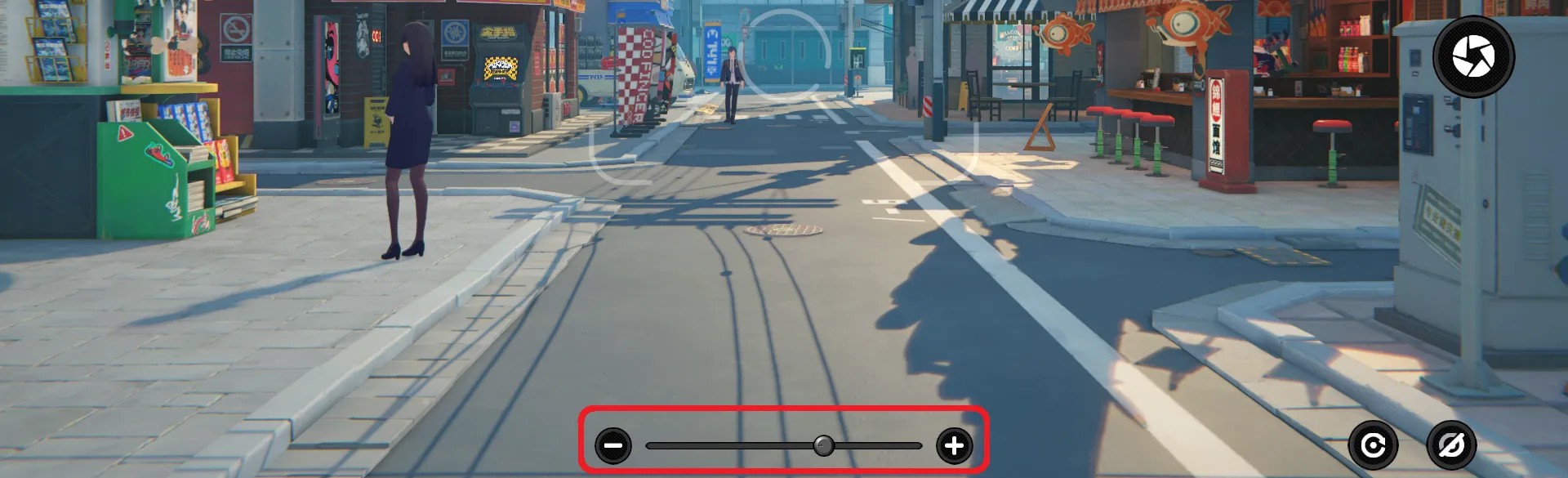
When in picture-taking mode, you can move the sliding bar on the bottom of the screen to adjust the zoom of the shot.
Hide User Interface
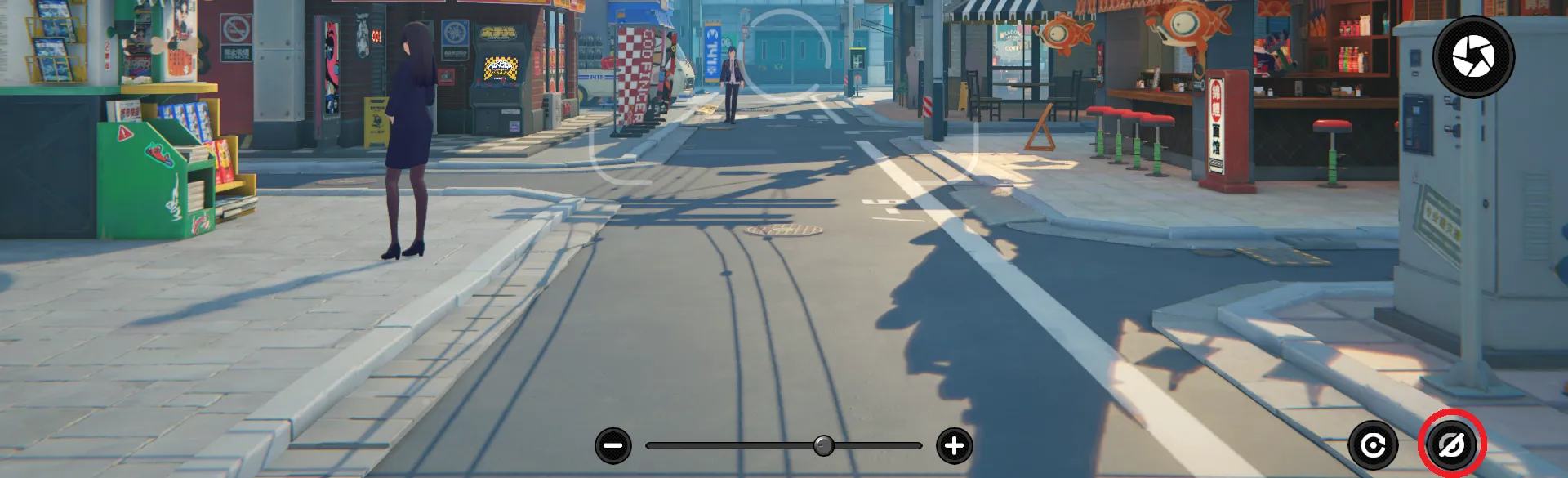
If you want to have a good look at the scenery in the shot, you can hide the user interface completely by clicking on the icon on the bottom far right.
NOTE: To undo the hide user interface, you can press [ESC] on your keyboard for PCs or press anywhere on your screen for mobile users.
Camera Reset
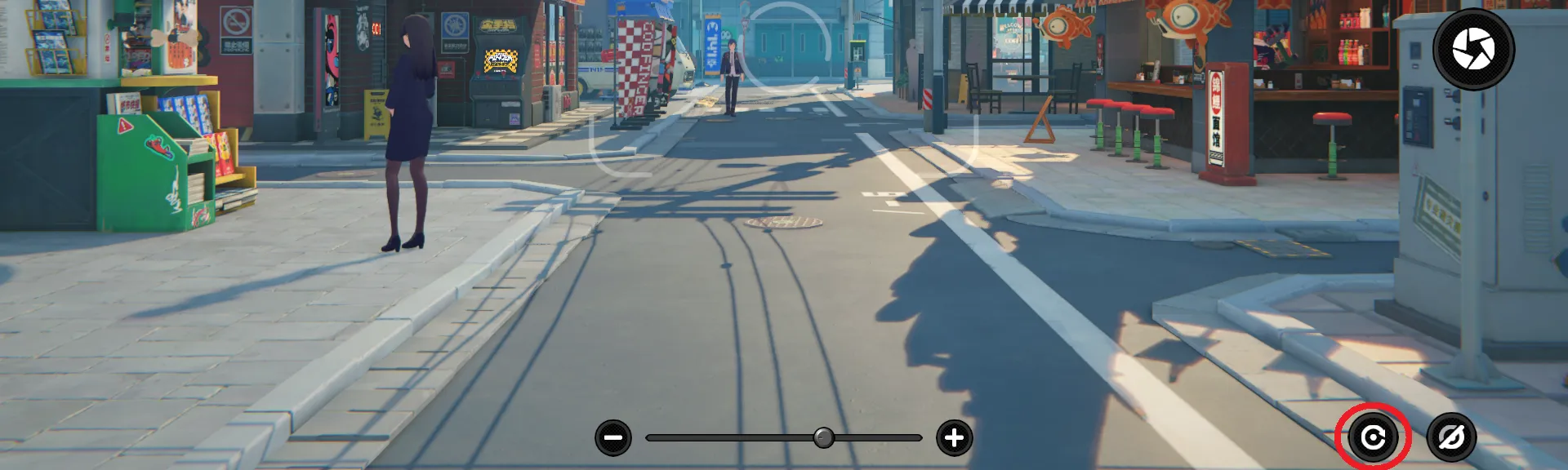
If you do not like the adjustment you have made to the zoom or the angle you’ve taken, you can press the Camera Reset button on the bottom right of the screen, and the shot will go back to the default position.
NOTE: The default position refers to the location and zoom the shot was in right after you’ve opened the Camera.
Advertisement









