
Roblox Error Code 0 has quite easy solution and we will help you resolve the issue. The "An error was encountered during authentication. Please try again." message can be fixed through a few quick steps. Follow this guide for resolution and you'll have this issue resolved in no time.
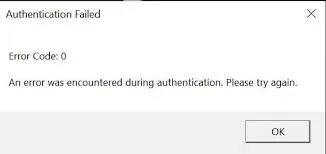
Table of Contents
Advertisement
Step 1: Restart Your Computer & Relaunch

Well, this one is quite obvious. Many technical issues can be fixed by restarting your computer. Try this easy step first and see if the issue is resolved. If you're still running into the same problem - check out the rest of this guide.
Step 2: Check your Connection
Make sure your internet connection is good because Roblox is an online game. Disconnect or turn off your router, wait for 1 to 3 minutes, and then restart it. Allow time for the router to reconnect. This might fix connection-related issues.
Step 3: Update Roblox
Are you sure you haven't missed any Roblox updates? Head to your Computer Settings and access Windows Update. Click on "Check for updates" to scan all your apps. Open the Roblox Client and check for any pending available updates.
Advertisement
Step 4: Delete Roblox Cache

The old or corrupted cache can cause problems with Roblox. Follow these easy steps to fix this problem:
- Press the Windows key and R simultaneously to open Run.
- Search for %AppData%, navigate to the 'Local' folder, and find the 'Roblox' folder within it.
- Delete the Roblox folder. This won't delete the game itself and you won't lose any important information.
- Relaunch Roblox and check if the issue persists.
Step 5: Reinstall Roblox
If previous steps in this Roblox guide don't resolve the problem, reinstall the game.
- Uninstall it from the Control Panel as usual.
- Download the game from its official website and install it on your computer.
- Relaunch.
Advertisement
Step 6: Check for Game Issues

Sometimes, the problem isn't on your end. There might be something wrong with the Roblox servers. What you can do in this case, is visit the Roblox Server Status site to see if there are any ongoing issues. If there are any problems going on, you may need to wait for them to be resolved by the Roblox team.
Conclusion
We hope that by the end of this Roblox guide, you're not facing the issue anymore. If you're still running into Error Code 0, you can contact Roblox support and ask them to help you.
Advertisement









