
Helldivers 2 might seem like a game focused solely on defeating hordes of enemies and destroying bases at first glance. However, communication plays a crucial role. Whether it's for devising a strategic plan to complete missions, coordinating the use of Stratagems, or leading your team, a functioning microphone is essential. If you have a multiple microphone setup or your microphone isn't working in the game, here's how to address the issue.

Advertisement
How To Fix Microphone Not Working in Helldivers 2
Usually, in most games, you can switch your microphone audio device in the settings menu. However, Helldivers 2, for some reason, lacks this option. When you open the Audio settings, you'll find an option for sound device optimization, different volume sliders, and Voice Chat settings (Open Mic, Push-To-Talk).
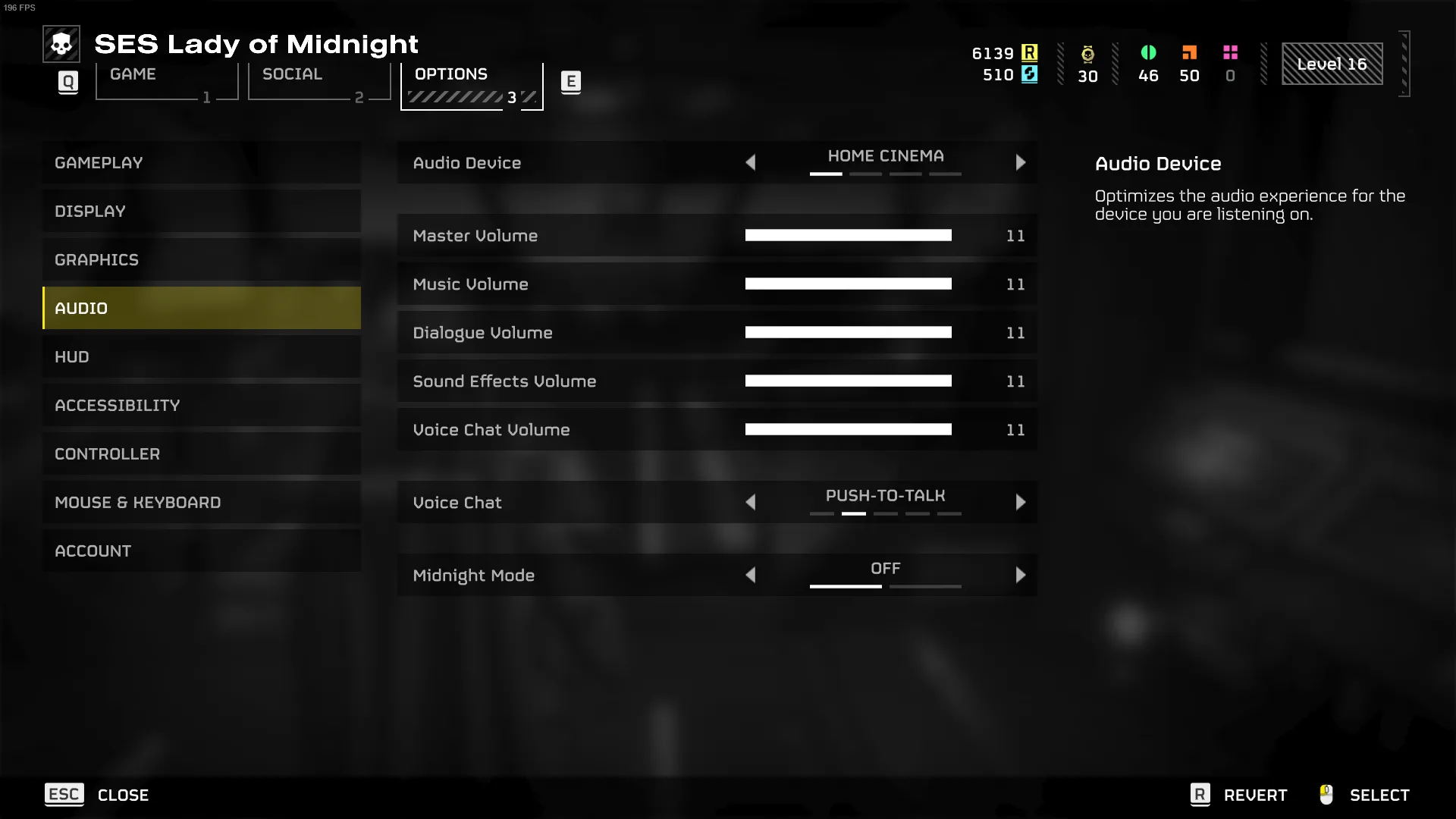
If the game isn't detecting your microphone, you'll need to fix it from your Windows settings. Follow the steps below depending on your version of Windows:
For Windows 11:
- Exit Helldivers 2.
- Right-click on the volume icon in the bottom right corner.
- Open Sound settings.
- Scroll to the bottom and click on More sound settings.
- Go to the Recording tab.
- Left-click on the desired microphone and click Set Default.
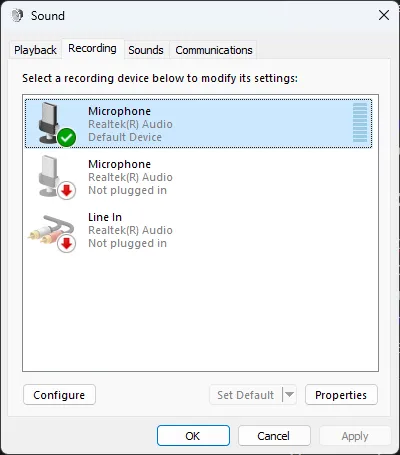
Advertisement
Alternatively, you can access the same menu from your Windows search bar by typing 'Change system sounds'.
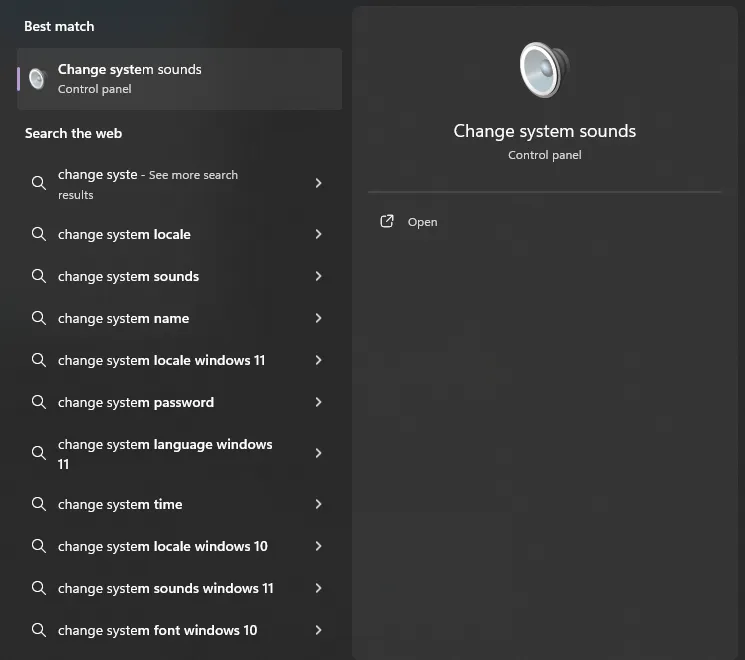
For Windows 10 and earlier versions:
For earlier versions of Windows, simply right-click the same icon in the bottom right and choose the Sound control panel. Repeat the steps from above.
Once you have set a microphone as the default, open Helldivers 2, and you should have a working microphone in the game.
Advertisement
This concludes our guide on fixing a non-working microphone in Helldivers 2. It's as simple as setting the correct device as the default in your Windows settings. For more Helldivers 2 news and guides, check the rest of our website.








