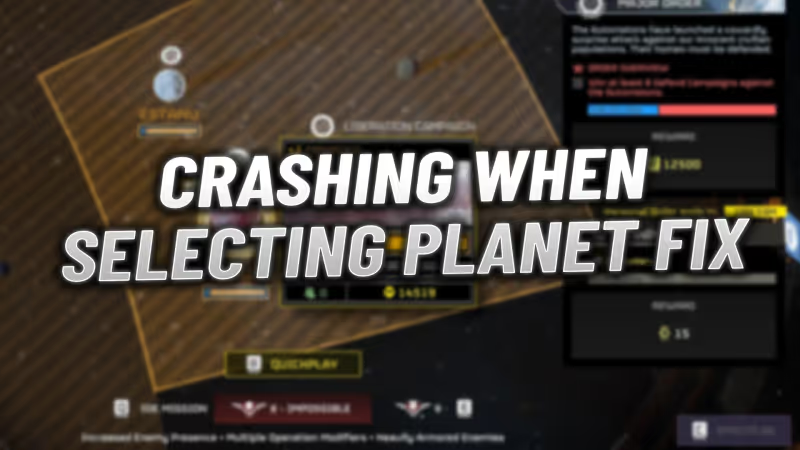
Nothing is more frustrating than waiting for hours in the Helldivers 2 queue, only to crash to your desktop when selecting a planet for your mission. This issue, along with other login problems like 'server capacity', 'login limit reached', and the black screen at launch, forces many new players to refund the game, making it unplayable for them in its current state. In this guide, we will show you all the potential fixes for the issue of crashing when selecting a planet that have helped the community.
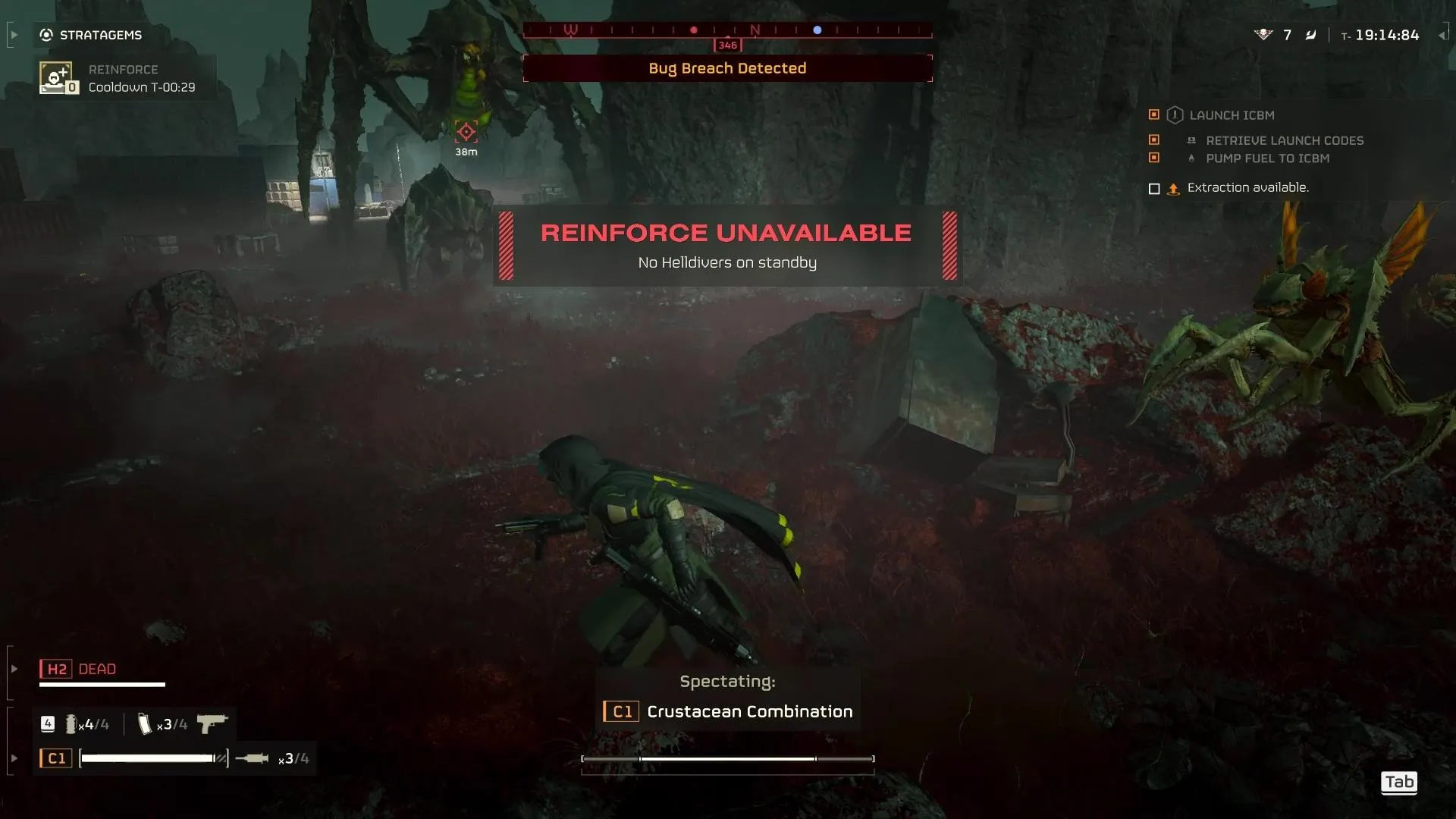
Table of Contents
Advertisement
How To Fix Crashing When Selecting Planet in Helldivers 2
Restart Your Device
Before attempting any specific fixes, the first thing you should do is restart your device, whether it's a PC or console. This action can clear any bugs and cache that might be causing issues.
Run Helldivers 2 as Administrator
If you're playing on a PC, running the game with administrator rights can fix restrictions causing crashes. Follow these steps:
- Right-click on Helldivers 2 in Steam and choose Manage.
- Click on Browse Local Files.
- Open the Bin folder.
- Right-click on the Helldivers2 icon and select Run as Administrator.
- Consider running it in compatibility mode for Windows 8.
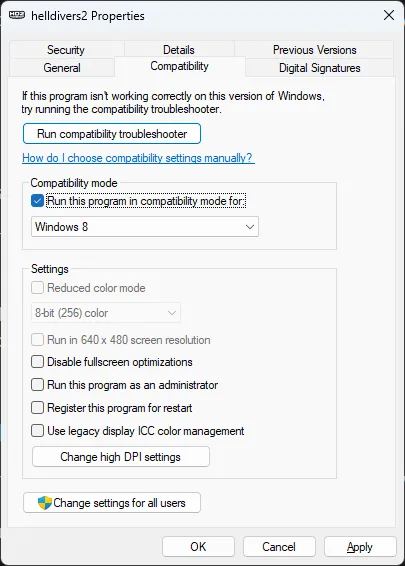
Advertisement
Upgrade Your GPU Drivers
Upgrading my Nvidia drivers resolved many stuttering and lag issues I had with the game. However, upgrading AMD drivers doesn't seem to resolve any issues. Here are fixes shared by the community:
-
Use DirectX 11: Initiate the game with DirectX 11 by adding a launch option in Steam. Right-click on Helldivers 2 in your Steam library, go to Properties, click on "Set Launch Options," and enter: -use-d3d11
-
Disable Hardware Acceleration: Turn off hardware acceleration in any browsers, Steam, and Discord to free up resources and improve game performance.
-
Try the Process Lasso Workaround: Using Process Lasso to disable Simultaneous Multithreading (SMT) may not solve the issue alone but doesn't seem to harm, providing stability for some users.
-
Cap Your FPS: For AMD graphics card users, set a maximum FPS of 60 using Radeon Chill to stabilize performance.
-
Adjust Graphics Settings: Turn off Global Illumination Lighting for better performance, setting everything else to Ultra with Render Scale at Native.
-
Windowed Fullscreen Mode: This setting with VSync turned off can reduce screen tearing without the input lag VSync is known for.
Advertisement
Verify Helldivers 2 Game Files
This method has been the most helpful for me. Verifying the game files always seems to find and fix issues by downloading necessary updates. To verify your game files:
- Right-click on Helldivers 2 in your Steam library.
- Select 'Properties'.
- Navigate to the 'Local Files' tab.
- Click 'Verify integrity of game files...'.
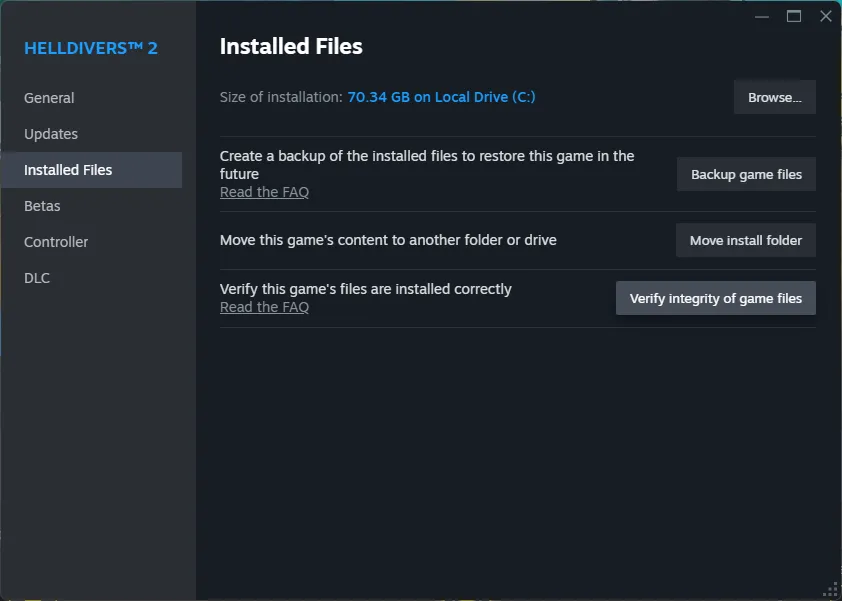
Steam will then check your Helldivers 2 game files, reacquiring any missing or corrupted files.
Advertisement
Disable Crossplay
Disabling crossplay in the game options has resolved issues for many players, possibly due to problems when paired with players from other platforms. Disable Crossplay in the gameplay tab of the game options menu.
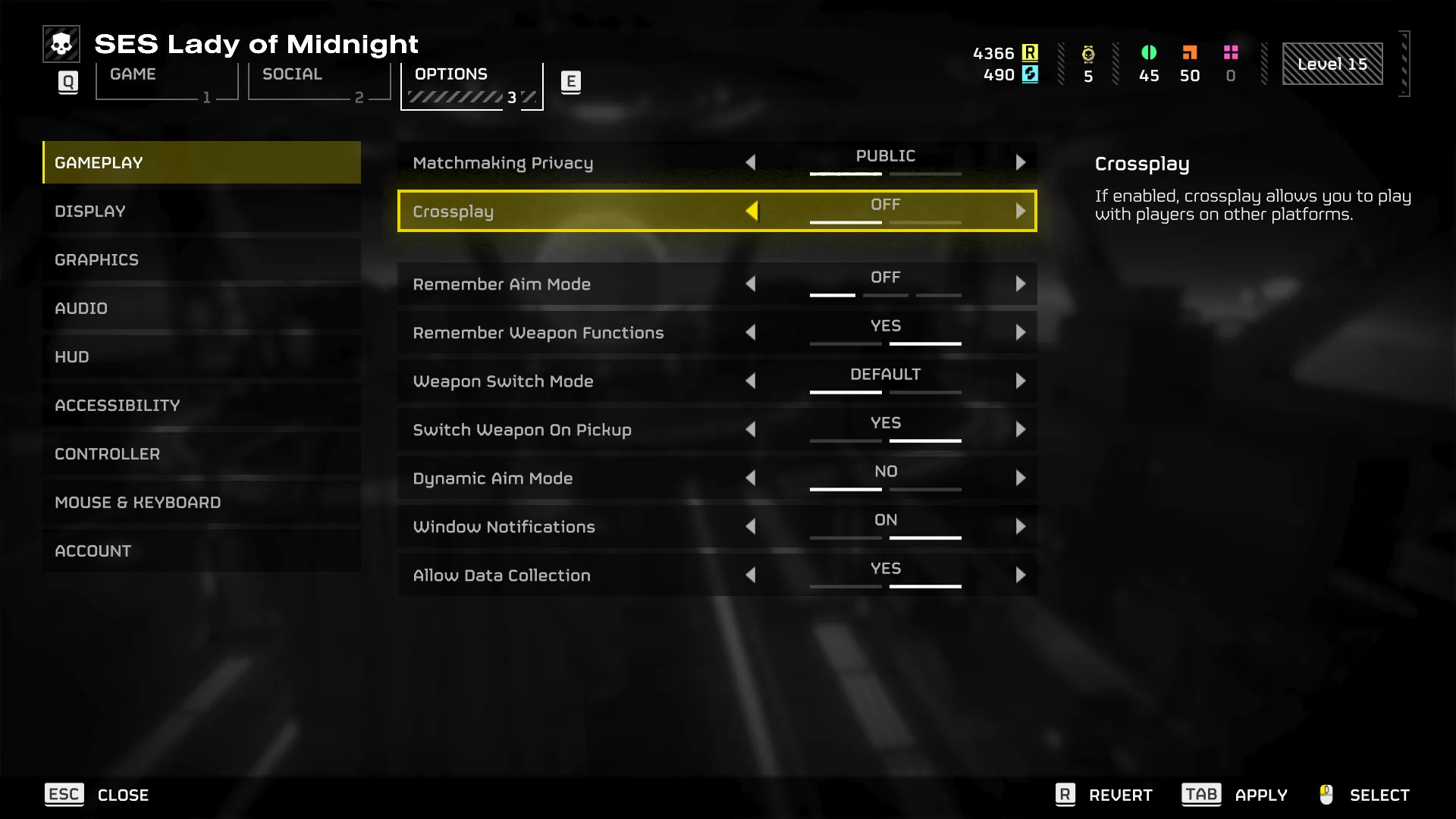
Disable Steam Overlay
For PCs on the lower end, the Steam overlay might be consuming extra resources needed for a crash-free experience. Disable the Steam overlay by:
- Clicking on Steam in the top-left corner.
- Choosing Settings from the dropdown menu.
- Navigating to the In-Game section.
- Deselecting the option that says "Enable the Steam Overlay while in-game".
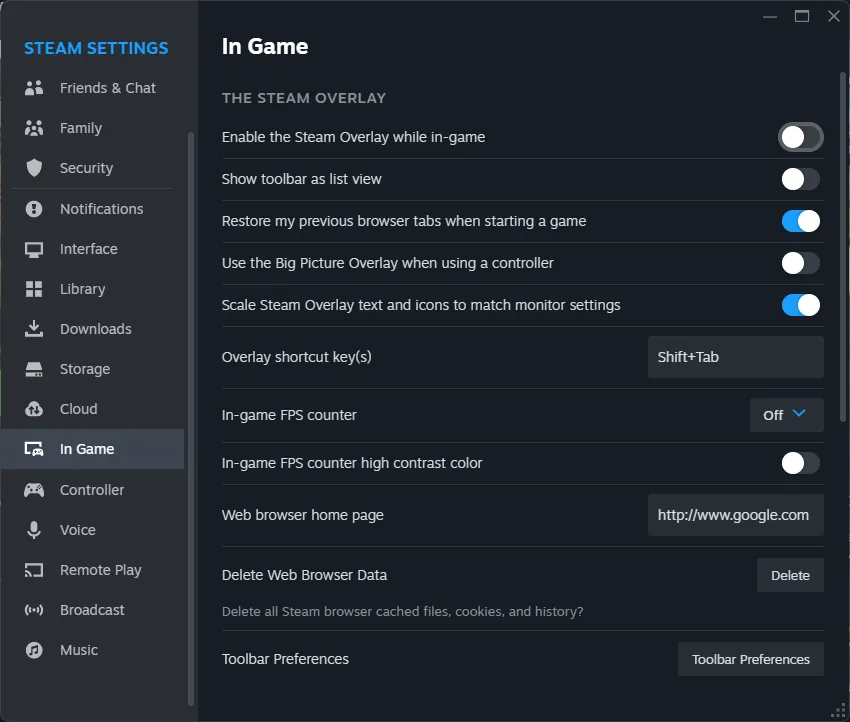
Advertisement
And that concludes our guide on how to fix Helldivers 2 crashing when selecting a planet. If you are experiencing this problem, make sure to try these fixes, as they have helped many players from the community. If this guide has been helpful, please check out the rest of our website's resources.









